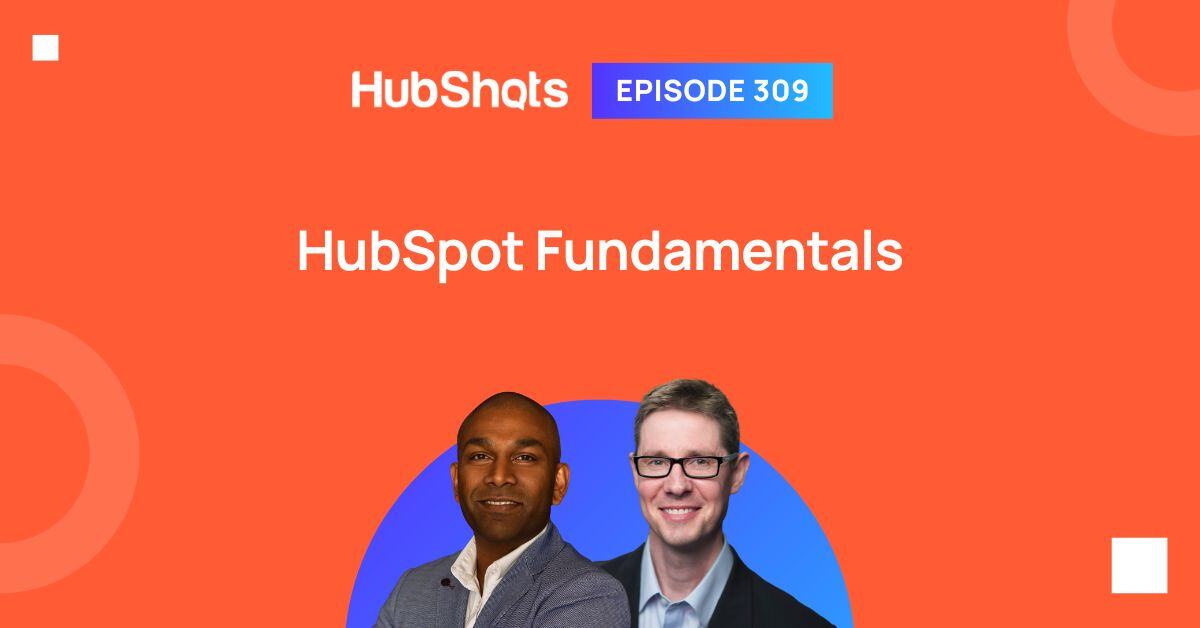Episode 229: How To Improve Your Sales Results using HubSpot Sales Professional
Welcome to HubShots Episode 229: How To Improve Your Sales Results using HubSpot Sales Professional This edition we dive into: Deal stage, task,...
This edition we dive into:
You can watch this episode on our YouTube episodes playlist. Or listen on our Spotify channel.
Are you a subscriber on the HubShots YouTube channel?
Recorded: Wednesday 11 September 2024 | Published: Friday 13 September 2024
As we record this, INBOUND is just a week or so away. There’ll be a ton of new features and announcements (view them here). Exciting times, but also potentially very distracting times.
Why?
Because, often the biggest gains aren’t from new features, instead they come from ensuring the basics are in place.
So it’s even more timely that in today’s episode we focus back on the fundamentals.
We’re going to touch on some of the basics that we’ve been training clients with recently. Sometimes a few quick refresher training sessions are all a team needs in order to increase productivity. You can access our entire set of training decks from here.
If you’ve downloaded our HubShots Framework, then you’ll be familiar with Stages 1 and 2. These are the fundamentals to get in place.
One final comment: we’ve trimmed this down to just the bare essentials - and it was hard leaving a ton of the basics out. But based on our experience, these are some of the quick wins we ideally want to see every HubSpot user being across.
Before we jump in, here’s a quick update to be across:
Where have some things gone - plus, using Bookmarks

The new menu has caused some confusion for users, but most seem happy with it - they’ve embraced the change with minimal issues.
A few quick notes:
Views (KB article) are the ‘secret’ to using HubSpot efficiently. We say ‘secret’ because even though they are easy to use once you know how, most of the portals we audit don’t have many (or sometimes any) Views set up. (Conversely, whenever we look in a portal and see lots, perhaps hundreds, of Views we know they are an advanced user.)
When we show users how to Save views it’s like a productivity unlock.
They’re really easy once you know how.
There’s four main features of Views to be aware of:

Use the Advanced filters section to filter down your view of contacts based on any of the (hundreds of) contact properties.
One quick tip for using the Filters in Views - you can filter your View to use a List. Often marketing teams build complex lists (lots of specific criteria), in Views you can simply filter using that list - very handy:

For an example of setting columns for a marketing view, see this quick video we prepared.
For Sharing, you can easily choose from Views that others have created:

When viewing an individual contact (or company or deal etc) you initially only see a few default properties.
However, there are hundreds of properties available (out of the box) to view.
You can easily view all of these by choosing from the Actions menu:

You can also view complete property history of all properties (which can be overwhelming just FYI).
When Viewing all properties you’ll be able to view every single property on a contact, and also search (if you know the name/label of the property):

You can also view the complete history of an individual property by hovering over the property and clicking the Details button:

Assuming you have the CRM fundamentals above in place (ie being able to use Views and properties), from the marketing side you should next focus on making sure all the marketing activities are being tracking in HubSpot (so that you can analyse attribution):
If your website isn’t on HubSpot (eg you’re using WordPress or Shopify or some other platform) then you should ensure you insert the HubSpot tracking script on the site.
This will allow you to track website visits, sessions, bounce rates etc as well as enable attribution for which channels are generating leads.
You can get your tracking script from Settings > Tracking & Analytics > Tracking Code
Next, if you’re using paid advertising channels such as Google Ads, Facebook and Instagram ads, or LinkedIn ads - make sure you have these connected into HubSpot.
Note: you may have to reconnect them every few months.
Once connected, this will feed into attribution reports so you can measure how your ad spend is working.
Get up to speed on using Lists (with Contacts, Companies, Deals and Tickets).
Lists are the building blocks of HubSpot. For further details please see our episode 280 which has a deepdive into best practices for using Lists in HubSpot.
Comfortable with the above? Great, next you can started on the following areas:
See the above Marketing section for the fundamentals on using Views - they apply to Deals as well.
In terms of some common columns to use in a Sales View, please watch this quick walkthrough video.
One of the first things sales reps should do is connect their Inbox and Calendar into HubSpot, in order to easily track email and meeting activities into HubSpot automatically.
You can connect your Inbox from the Profile section (note: each User has to do this individually):

You can connect Google Workspace and Office 365 accounts (including using Outlook).
One ‘gotcha’ to be aware of: Outlook often forces you to login again every 2 weeks to keep your email connected to HubSpot - this can be kinda frustrating - but something to be mindful of.
When you connect your inbox, make sure to tick the Inbox Automation checkbox:

Inbox Automation (KB article) is a handy feature that when ticked, allows HubSpot to scan your emails and automatically pull out contact details from email signatures etc. See also the Settings section later for enabling AI tools.
Connecting your Calendar is a separate item - access this from the Calendar tab in your profile:

Once you’ve connected your Inbox, you’ll almost always want to add some NeverLog settings.
These are emails and email domains that will never get logged into HubSpot (eg I have my wife’s email as a NeverLog setting so that I never accidentally log my emails to her into our HubSpot portal).
They can be set for each person individually, and also on a company portal wide basis.

Once your Inbox and Calendar are connected, you can start making use of Snippets and Templates - not only within HubSpot, but they’ll also show up in Outlook or GSuite.

Got the above all sorted? Great, you’re on your way - next, you can start diving into the following:
We won’t dig into them in this episode, but you check out some of our previous episodes for details.
Plus:
Did you know that HubSpot has a mobile app? Many users don’t.
It’s especially useful for Sales reps who are on the move, and want quick access to contact details.
A few quick tips and common usage scenarios:
I know, I know, we’ve mentioned Views in Marketing and Sales above.
Tickets are no different - getting up to speed on using Views will unlock the efficiency of your Customer Success teams.
That’s actually all we’re going to say about Service Hub fundamentals for now. Just use Views well.
Sure, we could talk about surveys and knowledge bases, but they aren’t quick wins - they deserve their own episode. For now, if you’re using Tickets, just make sure you know how to use Views well!
There are so many settings in HubSpot it can be overwhelming. Here are a few of the key settings we always check in client portals:
This setting tends to be ticked already in most portals we review, but always worth checking in yours.
This setting saves a ton of time - every time you add a contact HubSpot will automatically check the domain of the email address and ensure there is an associated company (and if there’s no company already it will create it for you). Such a time saver! And yes, it’s smart enough to ignore for free email addresses (eg Gmail, Hotmail, etc).

Import Contacts first (ie before importing Companies)
Another time save, which most portals (but not all) will want to enable.
This will automatically assign a contact owner to be the same as the associated company.
There are some cases however when you may not want to have this enabled eg if you work with large corporate accounts that have multiple departments, or Government departments, you may want to keep the assigning of owners to be a manual process (or perhaps managed via a workflows), since these accounts tend to have different owners for different divisions.

Bonus: note the Fill contact details with HubSpot AI setting - another handy option to enable - it goes hand in hand with the Inbox Automation setting (from Shot 2 earlier)
We didn’t used to mention Lifecycle stages as a fundamental to get in place, but these days we do.
Why? Because having an understanding of lifecycle stages is a key to helping teams prioritise their activities.
For Sales reps it helps focus on the highest priority prospects and customers, and for Marketing teams it helps highlight the key areas to focus on (eg awareness, lead gen, nurture, decision, etc)

One of the first things we check in new portals is if they are assigning lifecycle stages to contacts (and in turn companies).
Often we find portals with every contact marked as a Lead, and only they only change if a Deal is created of they are converted to a customer - and nothing in between. These portals are always an opportunity for quick improvement.
HubSpot ‘integrates’ with almost everything these days…
There’s three main integration paths:
Find these on the HubSpot App Marketplace and in your Connected Apps settings area


Some common apps we use include:
Eg Zapier and Make
These third-party platforms can be used to connect a huge selection of other platforms in with HubSpot.
This isn’t a topic we’ll be covering in this episode - we’re just mentioning it for completeness in terms of integrations.
There’s no shortage of AI tools and features rolling out - and these alone can be overwhelming.
Some however are simple and easy to add to your usage:

Look for the Summarize option on most objects (ie contacts, deals, tickets, etc)
Future
HubSpot as a platform feels as though it is diving into two main audiences:
Most of the new exciting features (eg Deal approvals, Sensitive data) tend to be at the Enterprise tier, and I’m OK with this.
That’s not to say the Pro tier is being neglected (there are still plenty of updates there especially around Content Hub and the Marketing+ bundle)
And at the entry level there’s some very compelling updates (eg the new Forms builder), coupled with a hard-to-beat entry price ($22 per month for the full Starter Suite)
But the big steps are happening in the enterprise tiers. A year or two ago this would have frustrated me, but HubSpot’s per seat changes over the past year have made this viable even for smaller companies (eg just buy a single seat).
In Australia, a business can buy a single Sales Enterprise seat for $220 per month. That gives that user access to everything at the Enterprise level in Sales Hub.
We’ve put together all our HubSpot Training decks (ie the decks we use with clients in paid training sessions) and made them available from here. 
Download a copy of the HubShots Framework Google doc (recently updated with new items).
Connect with HubShots here:
Connect with Ian Jacob on LinkedIn and Craig Bailey on Threads
HubShots, the podcast for marketing managers and sales professionals who use HubSpot, hosted by Ian Jacob from Search & Be Found and Craig Bailey from XEN Systems and XEN Create.
HubShots is produced by Christopher Mottram from Podcastily.
Please share this with colleagues - it helps us improve and reach more marketers.
.png)
Welcome to HubShots Episode 229: How To Improve Your Sales Results using HubSpot Sales Professional This edition we dive into: Deal stage, task,...
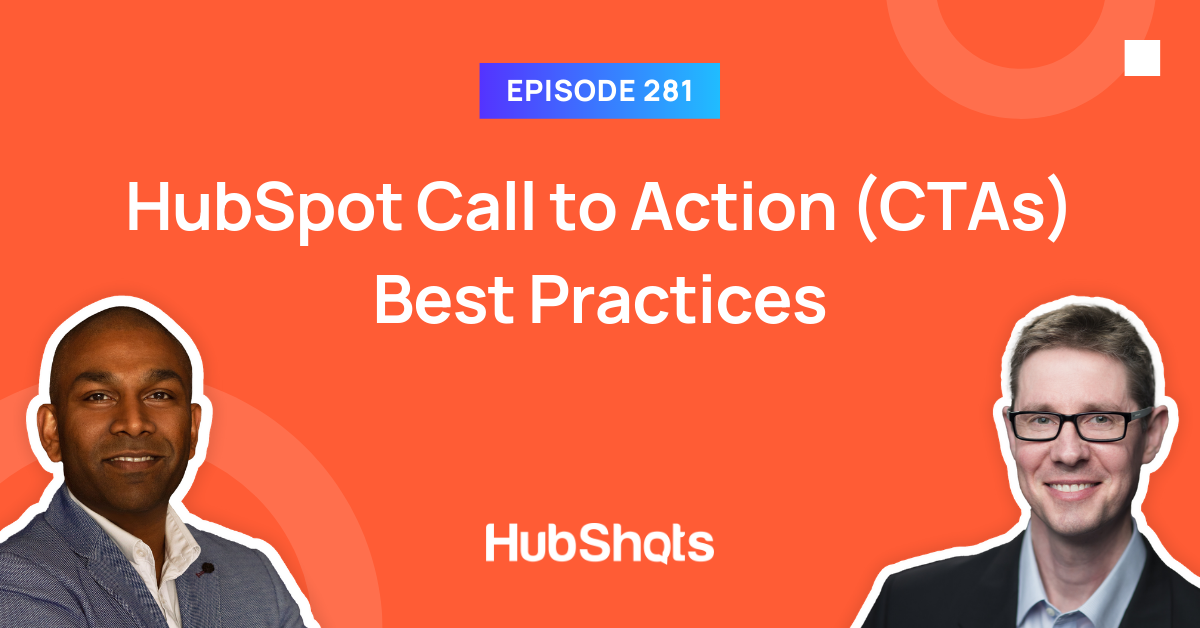
Welcome to HubShots Episode 281: HubSpot Call to Action (CTAs) Best Practices This edition we dive into: What HubSpot CTAs are The 4 Main...
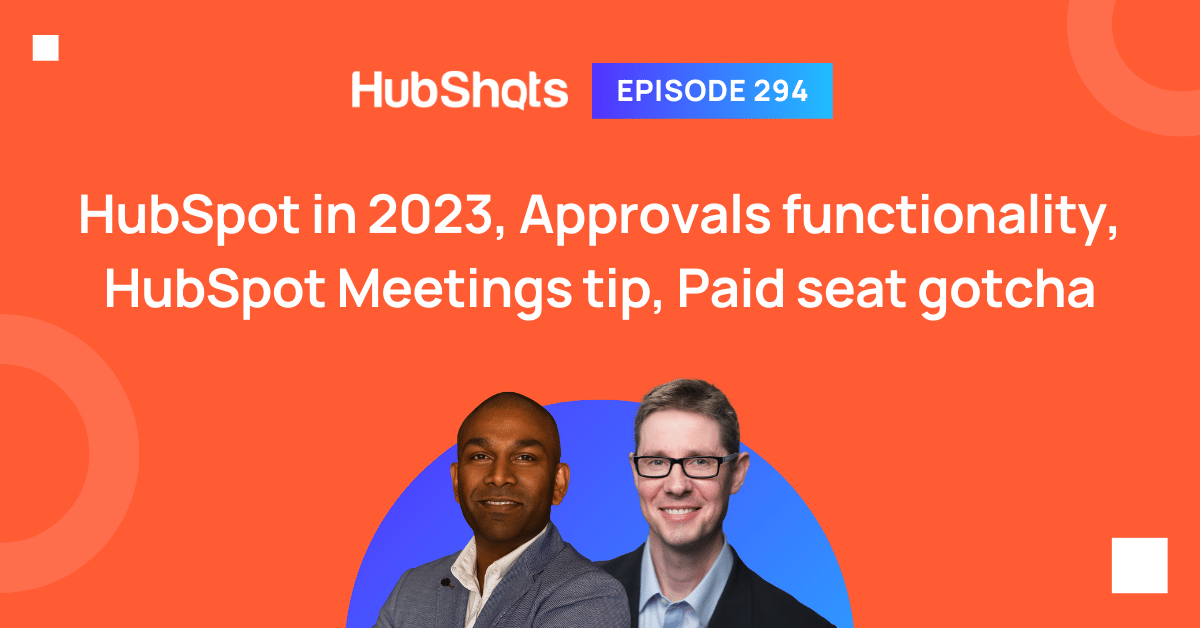
Welcome to HubShots Episode 294: HubSpot in 2023, Approvals functionality, HubSpot Meetings tip, Paid seat gotcha This edition we dive into: ...