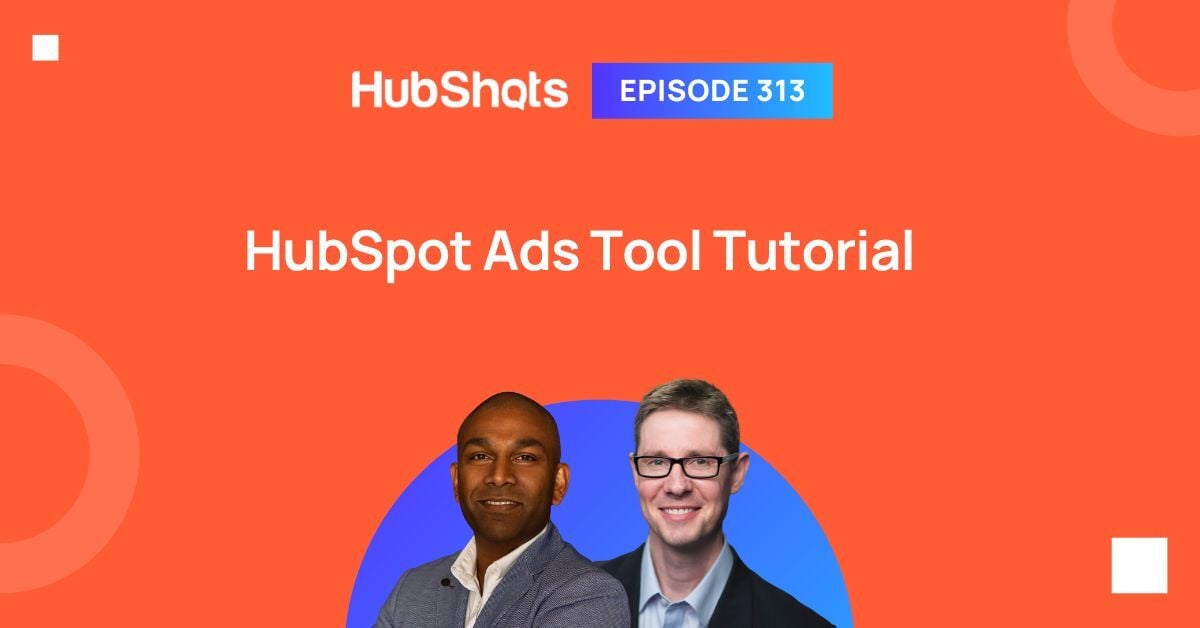HubShots Episode 314: HubSpot Loop Marketing Explained
Welcome to HubShots Episode 314: HubSpot Loop Marketing Explained AKA Everything old is new again This edition we dive into: INBOUND 2025...
This edition we dive into:
How to consume HubShots:
Did a colleague forward this episode to you? Sign up here to get yours every Friday.
Recommended Resources:
Listen on Spotify:
Watch on YouTube:
Recorded: Friday 25 July 2025 | Published: Friday 01 August 2025
When Ian and I first chat with new customers we often notice they haven't connected their ad platforms into HubSpot.
By 'ad platforms' we mean:
After confirming they do indeed use paid ads, we ask them if there's any particular reason they haven't connected the platforms in.
There are usually two main responses:
So there's definitely a knowledge gap in many companies that use HubSpot.
In this episode we're going to cover:
There's also another perspective to all this (we touched on this previously in episode 310).
And that's when you work with an external advertising agency.
Often, they'll send you regular reports on the results and effectiveness of the ad spend they are managing for you.
When you've connected your ad platforms into HubSpot, you can easily confirm that the results being reported by your agency match the results you are seeing in HubSpot.
We’ve had situations where the ad agency was reporting different results to the marketing team than what we were seeing in HubSpot. It allowed us to investigate and ensure the reporting was correct (in one case the agency was accidentally double counting some conversions). Once the conversion reporting was clarified it meant we could correctly determine ROI, CPA and other metrics.
For marketing managers, RevOps managers and CFOs, this is usually of great interest.
Connecting your ad platforms to HubSpot is something you should aim to action early on in your HubSpot journey (eg we cover it in Stage 2 of the HubShots Framework).
Let's get started!
Here’s a few quick items of interest to mention:
We’ve started sharing some of our QuickShot conversations (brief 5 minute chats Ian and I have) on our podcast (similar to how we’ve been posting them as shorts on our YouTube channel) - let us know what you think.
The content in this episode is taken from our full Ads in HubSpot course, available to members in our Skool Community.
Join the waitlist here (we usually approve a few new members each day).
You can book-in a QuickCheck session with us, to go through connecting your ad platforms, integrating with HubSpot, checking attribution, and setting up reports. Use code ‘313’ to get 20% off your first session.
The first thing to check is if you have your ad platforms connected already.
You can easily see this from the Ads tool (available from the Marketing Menu)

If ad platforms aren't yet connected it will look something like this:

If they have been connected you'll see this layout:

If they have been connected previously but are now expired and need reconnecting you'll see this layout and messaging:

To reconnect, you can head over to the Settings, which we'll cover next.
From the Settings cog (top right in the menu) you can access the settings for connecting Ads:

Click the 'Get started with Ads' button and you'll be guided through:

You'll be guided through how to connect:

Complete the connecting prompts and follow the steps.
If you create 'Lead Forms' on Facebook, LinkedIn or Google, you might think you need to manually export those contacts out from the platforms and manually import them into HubSpot.
Or perhaps you've used a tool like Zapier to import them.
However, you don't need to do any of that, because HubSpot has a simple setting that can take care of all of this automatically for you.
Settings > Marketing > Ads > Lead Syncing

From this settings screen you can connect your ad account(s) and select which Lead Forms you wish to sync down to HubSpot.
You can also insert the tracking pixel from your connected ad platforms into HubSpot as well.
If you are already inserting the pixels into your website using a tool like Google Tag Manager (GTM), then you can ignore this setting in HubSpot.
(In our own portals we typically insert pixels using Google Tag Manager, so we turn this off in HubSpot.)
There are a number of out of the box properties on Contact records that can store ad activity.
They include:
These properties store the original and the most recent traffic source details (which may be from an ad).
Here's an example of a contact that came originally from a Facebook ad:

However, there can be mis-attribution (something we'll discuss in detail later), for example when a social post (posted organically) is later boosted (ie and becomes a paid promotion).
In this scenario it is possible for 'paid ad' traffic to turn up as organic traffic, because the initial post was organic. Here's an example:

This can be hard to fix and often requires working knowledge of how campaigns are implemented. In the above example, it is only because I know about the initial post being boosted that I know the contact should actually be attributed to paid activities.
One of the key benefits of HubSpot's timeline is being able to filter and see the activities that matter most.
Often when we're in portals we notice that users don't have the 'Ad activity' item ticked in the filter, and thus all the ad history doesn't show. So make sure you have it ticked:

When ad activity shows in the timeline it will include the campaign details as well.
Below is an example of a contact that came to our site four times from Facebook ads, before they eventually filled in a form and became a contact.
Notice their initial visits started 5 days before they converted. This is all captured in the timeline, making it very powerful for analysing why and how people interact with you:

You can easily add ad and conversion related properties into a left hand sidebar section on a contact (or deal or company).
For example, here's how we show them in a section named 'Attribution' on our contact records:

Views are the easiest way to filter down to see contacts who have come via paid channels eg paid social.
You can set the Columns to include Original Source details as well, for added detail on which channel and campaign created the contact.

HubSpot keeps track of Original and Latest traffic sources for contact interactions.
This means you can easily create Lists of contacts who came from paid channels.

However, one big feature of List criteria is you can use the 'has ever been any of' filter to find contacts who may have interacted with an ad previously, even if it is wasn't the Original or Latest time.
Here's an example of using that filter to find all the contacts who have ever at some point interacted with an ad:

Note: the two different filter options act as an 'OR' operator in the above, even though the Group 1 summary on the left uses 'and'.
Pro TIp: You can use these Advanced lists in Views.
Later we'll cover setting up Audiences (based on Lists) that can push back contact details to the ad platforms. This allows creating inclusion and exclusion audiences as well as Lookalike audiences, depending on each ad platform's functionality.
There are a number of reporting options related to ads results in HubSpot
The Analyse tab of the Ads tool provides a high level summary:

Reports > Marketing > Channel Performance > Ads
This out of the box report provides a high level view of channels:

Custom Reporting allows you to join using Ad interactions, ie against a contact:

You can also prepare custom reports purely based on the ad performance metrics:

This allows you to select from a number of ad properties:

Custom reports (eg a Pivot table) are also a good way to pull in Lifecycle stage details (if you've renamed Lifecycle stages and they don't show results on the standard Ads tool listing).

Note: Available with Marketing Hub Pro
Admittedly we don't see companies using smart content often - it's one of those very powerful features of HubSpot that is great in demos, but doesn't seem to get much use in the wild.
For those of you that love smart content though (like I do), it's really easy to switch out content based on visits coming from ads.
There's two main ways to set up 'rules' in smart content.
The first is to specifically target a particular ad or campaign:

The second is to target the broader traffic source:

Here's an example of a rule based on a specific HubShots campaign:

Note: Available with Marketing Hub Pro
Ad campaigns can be included in HubSpot campaigns:

Note: Available with Marketing Hub Pro
You can use ad activity in email notifications.
Firstly, you can use ad properties to trigger notification emails to users.
Secondly, you can include the ad properties details in notification emails to users, so they can easily see an indication of the campaign and source of the contact.
There's only one Notification related to Ads, and that's related to Ad Sequences (which most people don't use anyway).

The Ads tool includes a few key items to note.
Manage high level reporting on campaigns (also the ability to turn off/on campaigns)

Worth highlighting in the above screenshot (from our portal) that the attribution on the first campaign is incorrect (a legacy issue - see our separate Ads Gotchas section for further details). The mis-attribution in turn throws out the ROI calculation.
Note: Ad Sequences are also managed from here.
The audience tab allows you to easily sync up a list of contacts or companies to your advertising platforms as audiences:

Note: to be included in audience lists that are synced up to ad platforms, contacts need to be to have their Marketing Contact Status to Yes
Audiences can be used in the ad platforms for:
The event tab allows you to push events to each advertising platform, when a contact (who came via an ad) meets a significant 'event' eg change in lifecycle stage.
There’s two main differences between ‘Events’ and ‘Audiences’:
The analyse tab shows high level summary reporting across all the ad channels.
The Ads tool provides four main attribution options:

I tend to flip between them when analysing campaigns, and use the All Interactions option by default.
For pure lead gen campaigns, the First interaction option is probably your default choice.
Currently the Ads tool provides columns for reporting on 'hard coded' lifecycle stages on contacts eg:
If you've changed the names of Lifecycle stages in your portal, you won't be able to report on them in the Ads tool.
This is especially problematic when reporting on Customers - an important attribution metric for ads.
Instead, the next best column to use is the Deals column so you can see associated Deal Revenue.
But even this isn't complete, because it reports on the value of all associated deals (ie not just the Closed deals).
To report on Ads more accurately in this scenario, you'll need to create Custom Reports.
Here's an example from a client portal where they renamed Customer to Partner, plus added another type of Customer, called Member.

Attribution reporting for them needs to take into account those two lifecycle stages as being a Customer.
This is likely the most common issue with using the Ads tool in HubSpot for reporting on results.
The scenario usually happens as follows:
There's no way to really cater for this using the Ads tool.
Instead you need to use a different report (eg the Marketing Analytics > Sources report) and make a note to include most of the Organic Social contacts as being Paid Social when reviewing Ad spend ROI.
You can also build a custom report, and use filters to include specific organic social campaigns.
What's the learning from all this?
Main takeaway: have a process when boosting social posts that updates the utm tracking right from the start.
You can access the full course content in our Skool Community (join the waitlist here).
Would a quick HubSpot related tip in your inbox every day be useful? If so, sign up here.

Download a copy of the HubShots Framework A3 PDF poster (recently updated with colour coding and more).
Connect with HubShots here:
Connect with Ian Jacob on LinkedIn and Craig Bailey on Threads plus check out his personal YouTube channel.
HubShots, the podcast for marketing managers and sales professionals who use HubSpot, hosted by Ian Jacob from Search & Be Found and Craig Bailey from XEN and XEN Create.
HubShots is produced by Christopher Mottram from Podcastily.
We record using Riverside.fm (<= affiliate link)
Please share this with colleagues - it helps us improve and reach more marketers.

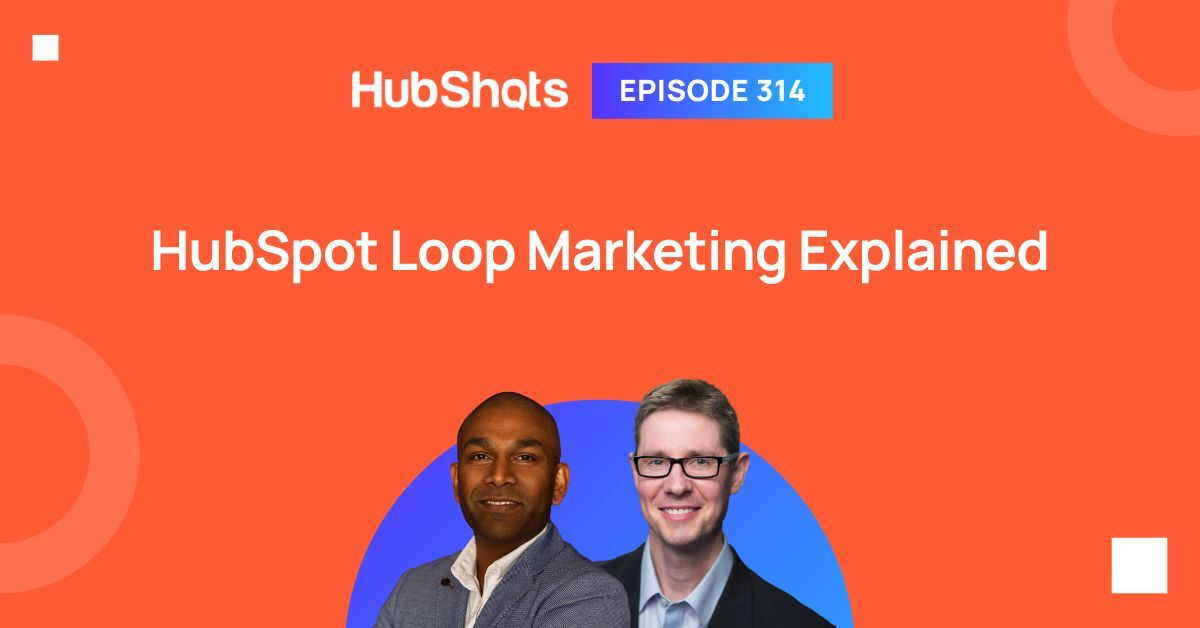
Welcome to HubShots Episode 314: HubSpot Loop Marketing Explained AKA Everything old is new again This edition we dive into: INBOUND 2025...
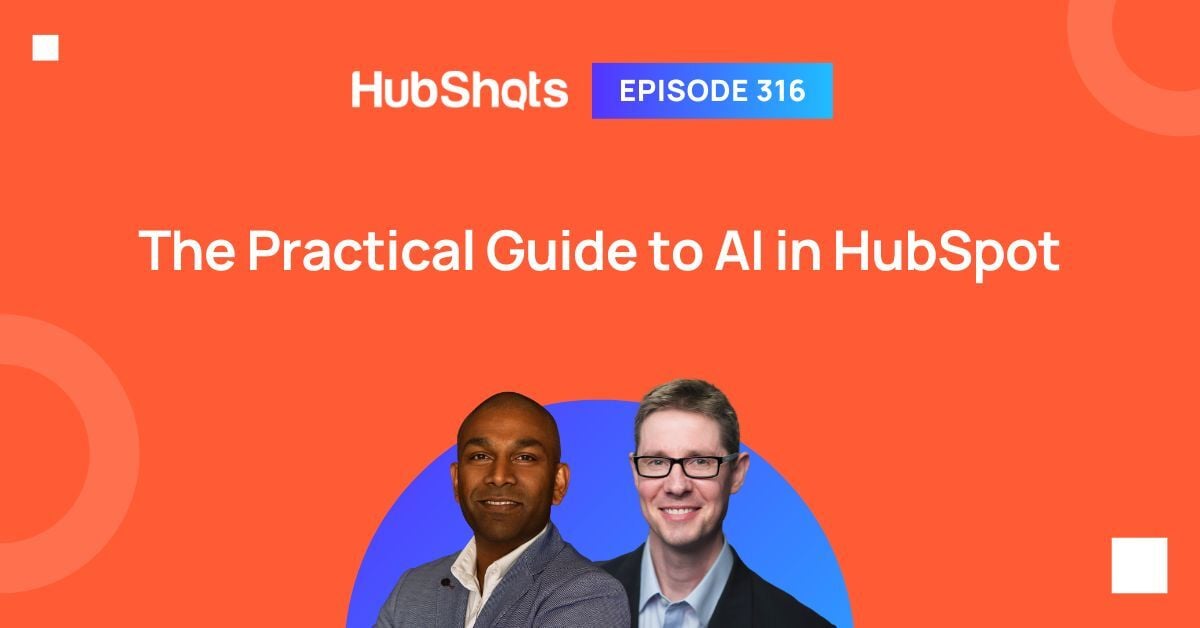
Welcome to HubShots Episode 316: The Practical Guide to AI in HubSpot This edition we dive into AI in HubSpot, and cover: AI Approach AI Basics ...
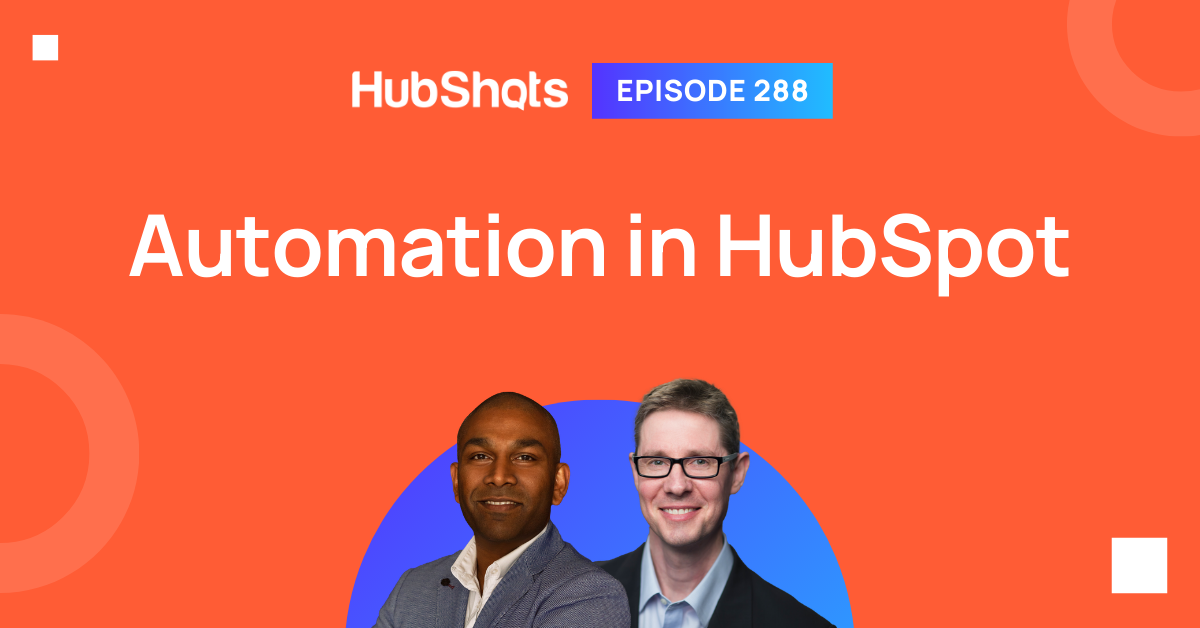
Welcome HubShots Episode 288: Automation in HubSpot This edition we talk about HubSpot Automation and dive into: Setting the scene 2 ‘A’ words ⇒ 2...