Episode 271: The Lazy Salespersons’ Cheat Sheet to using HubSpot
HubShots Episode 271: The Lazy Salespersons' Cheat Sheet to using HubSpot This edition we dive into: Are webinars dead? Tons of tips for sales...
This edition we dive into:
You can listen to this episode of the show here.
Did a colleague forward this episode to you? Sign up here to get yours every Friday.
Please forward this on to your work colleagues.
Recorded: Monday 30 November 2020 | Published: Friday 04 December 2020
Last episode we discussed how to use HubSpot Marketing Professional. In this episode we consider how mid-large companies can use the professional features of HubSpot Sales Hub to elevate their growth.
A significant part of larger company growth is focused on automation - having automated processes to increase efficiency and reduce errors.
We’ve covered how much we love workflows many times before on the show, here’s a few highlights related to sales:
When you first move to HubSpot Sales Pro, here’s the workflows we put in place initially (for marketing):
HubSpot Sales Analytics Reporting allows you to drill into emails, calls, meetings, tasks and notes that sales reps are logging against prospects.
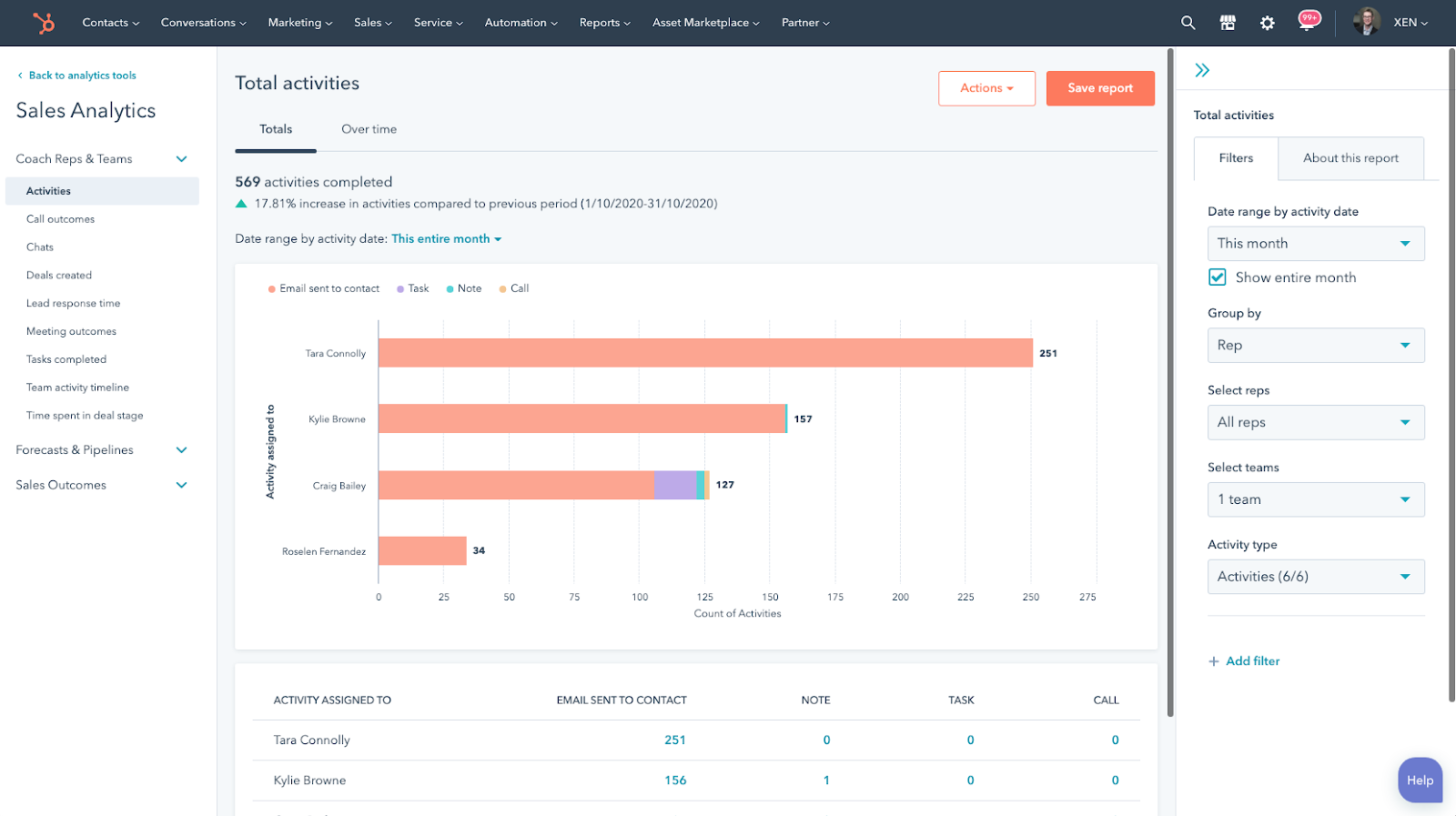
Here’s a few quick items of interest we noticed:
Things to consider:
Most portals we log into have the standard set of fields showing.
However, customising the layout to match your specific preferences is easy.
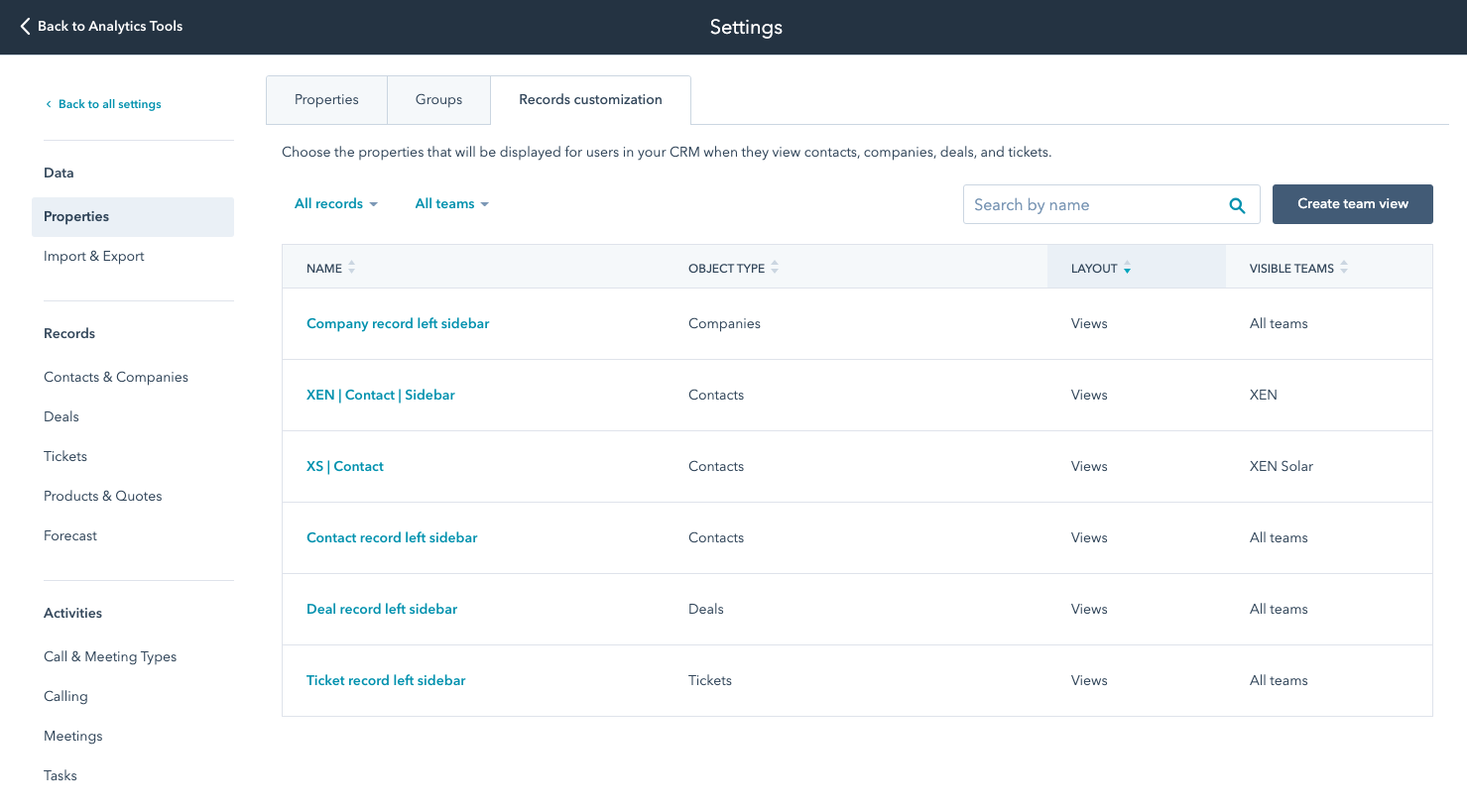
The fields to be shown can be set and ordered:
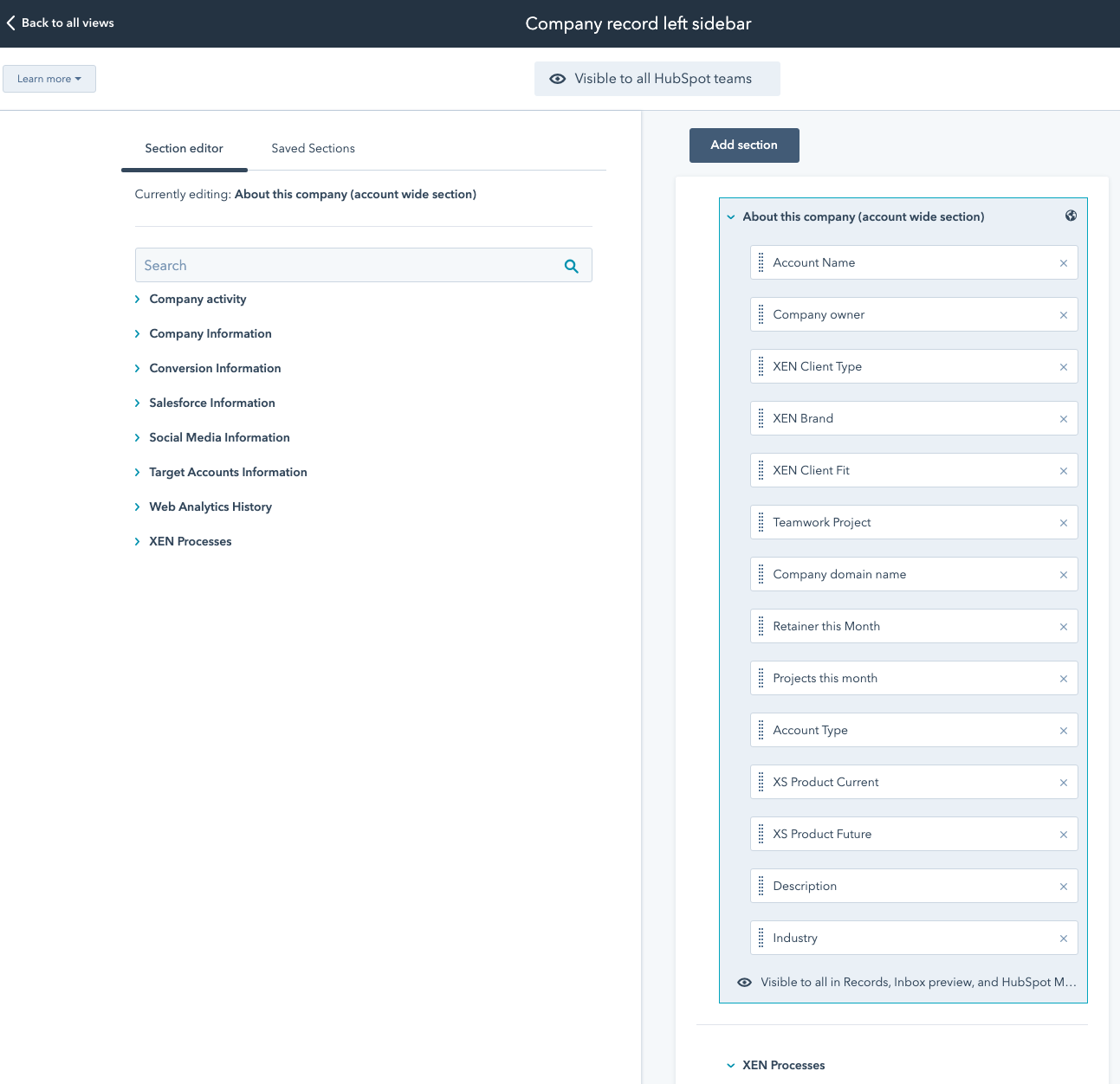
This is what it looks like on the company record:
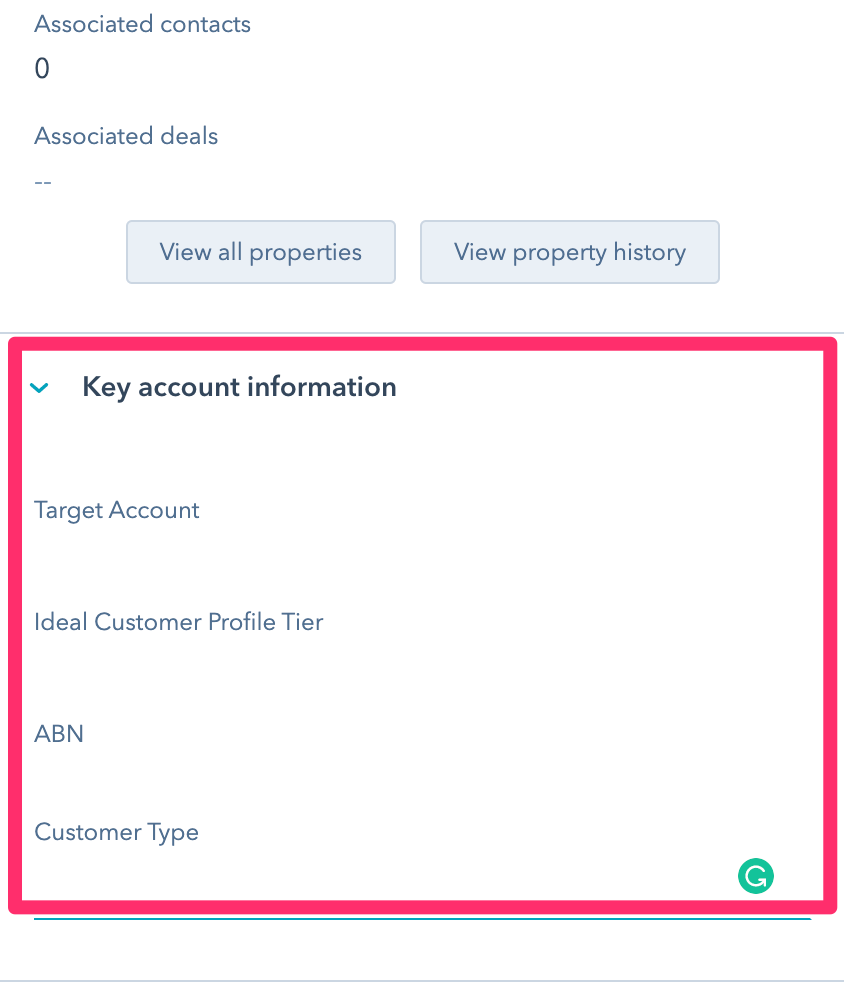
Create custom reports on your sales activities, and use the data to inform your decisions.
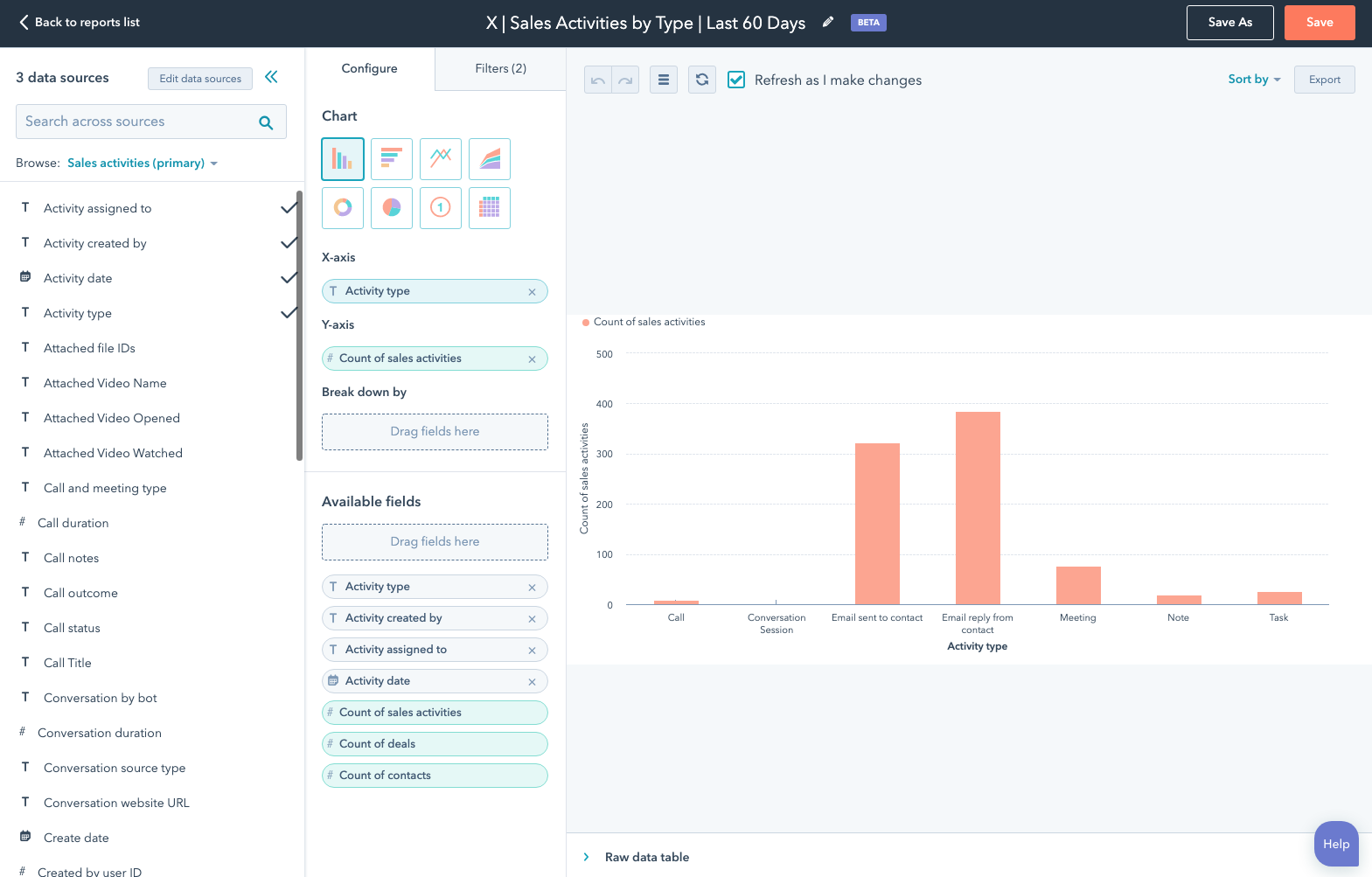
Note: I’ve been running into some quirks with using the custom report builder - and have contacted HubSpot Support to work out whether it is something I’m doing wrong, or a bug.
We’ve covered HubSpot Sequences a number of times on the show - in particular in episode 213 when a bunch of new features rolled out.
Sequences are similar to Workflows (see episode 110 for details) in that they allow a series of automated messages to be sent out to contacts.
Whereas Marketing Workflows tend to be used for mass lists of contacts, Sales Sequences tend to be initiated for individual contacts at a time (although bulk enrolment is definitely supported).
Sales Sequences have an added feature over Workflows - if a contact replies to an email, it will stop the sequence from continuing.
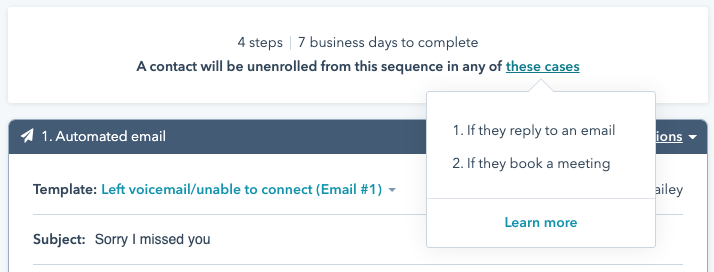
Here’s a scenario we setup sequences for:
HubSpot has an integration with Vidyard that allows you to quickly record videos and insert them into emails (eg in 1-to-1 emails).
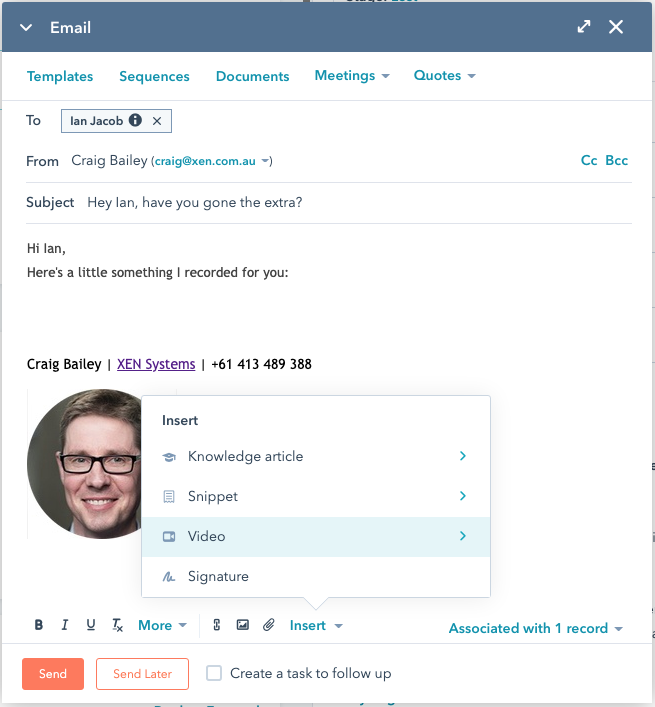
The first time you insert it will prompt you to set up a Vidyard account (if you haven’t already):
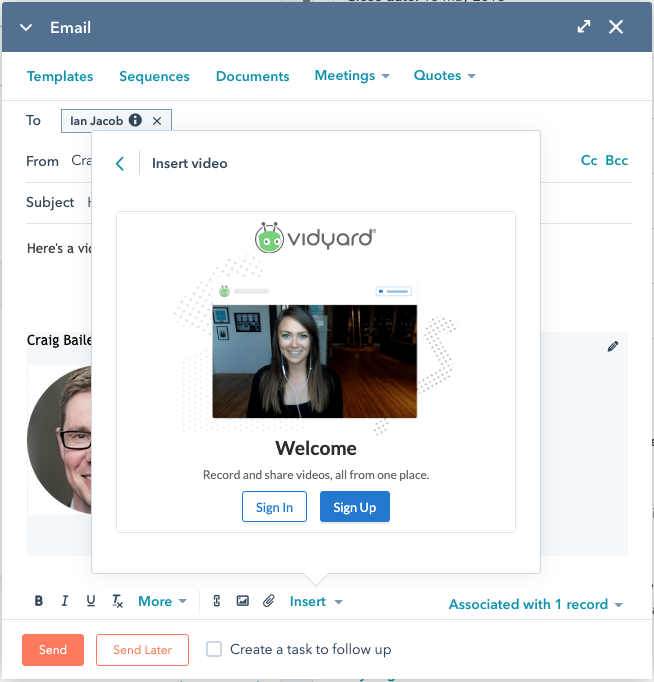
Record your video, or select from an existing one:
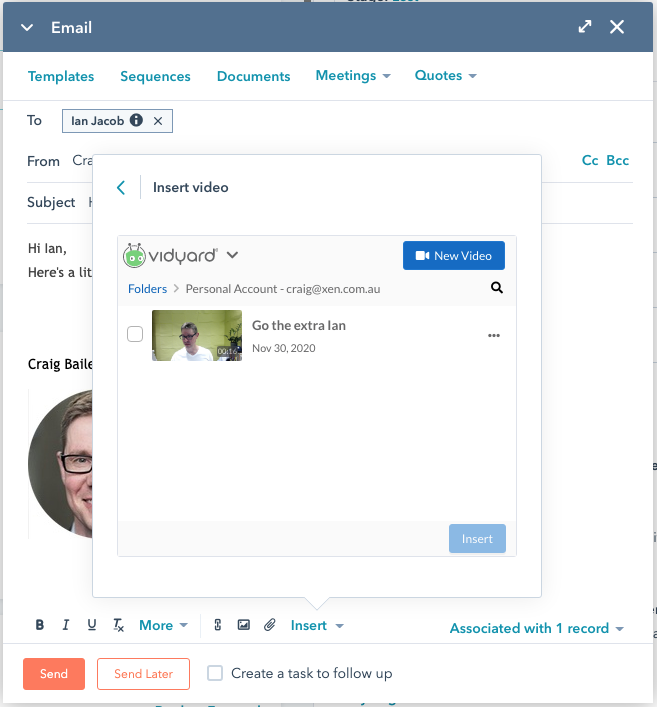
It inserts with a nice thumbnail automatically:
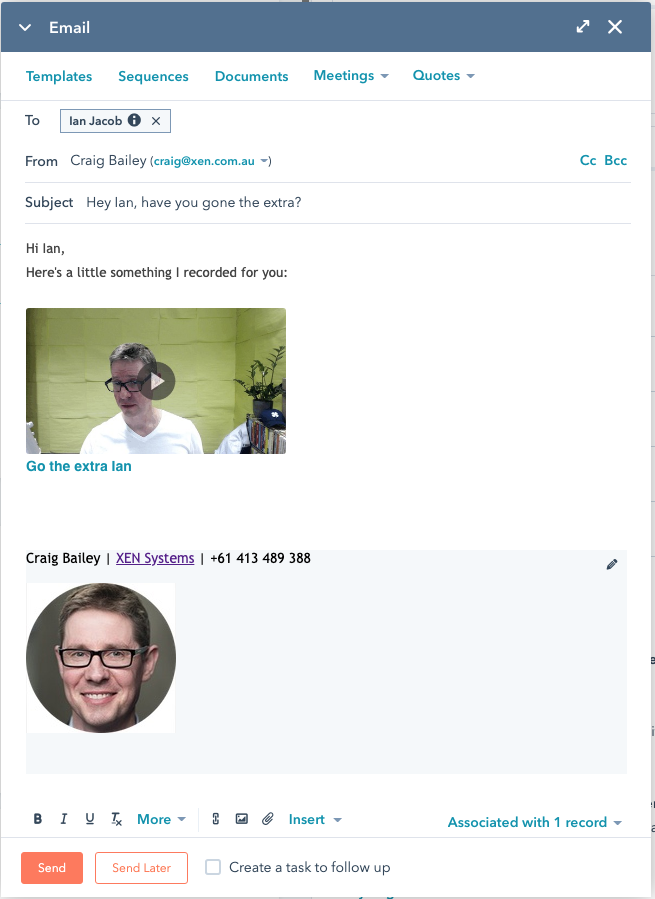
You can send immediately, or Send Later (which uses HubSpot’s ML learning to indicate a better time to send) - but note that this only works when sending from within HubSpot (ie it won’t work from the Gmail compose window - HubSpot removed this in May 2019)
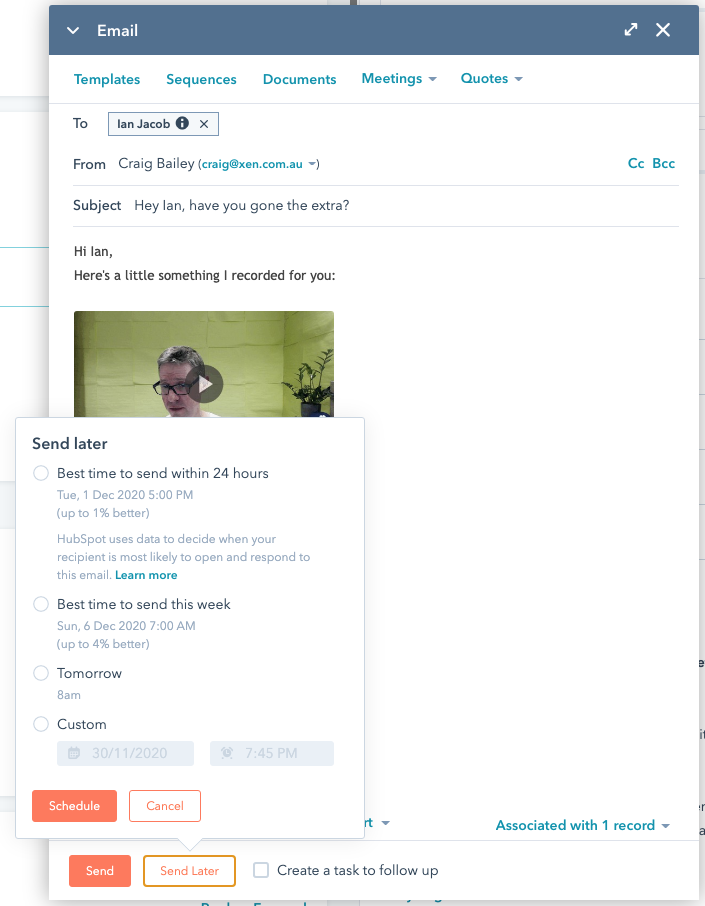
This is what it looks like when you receive the email:
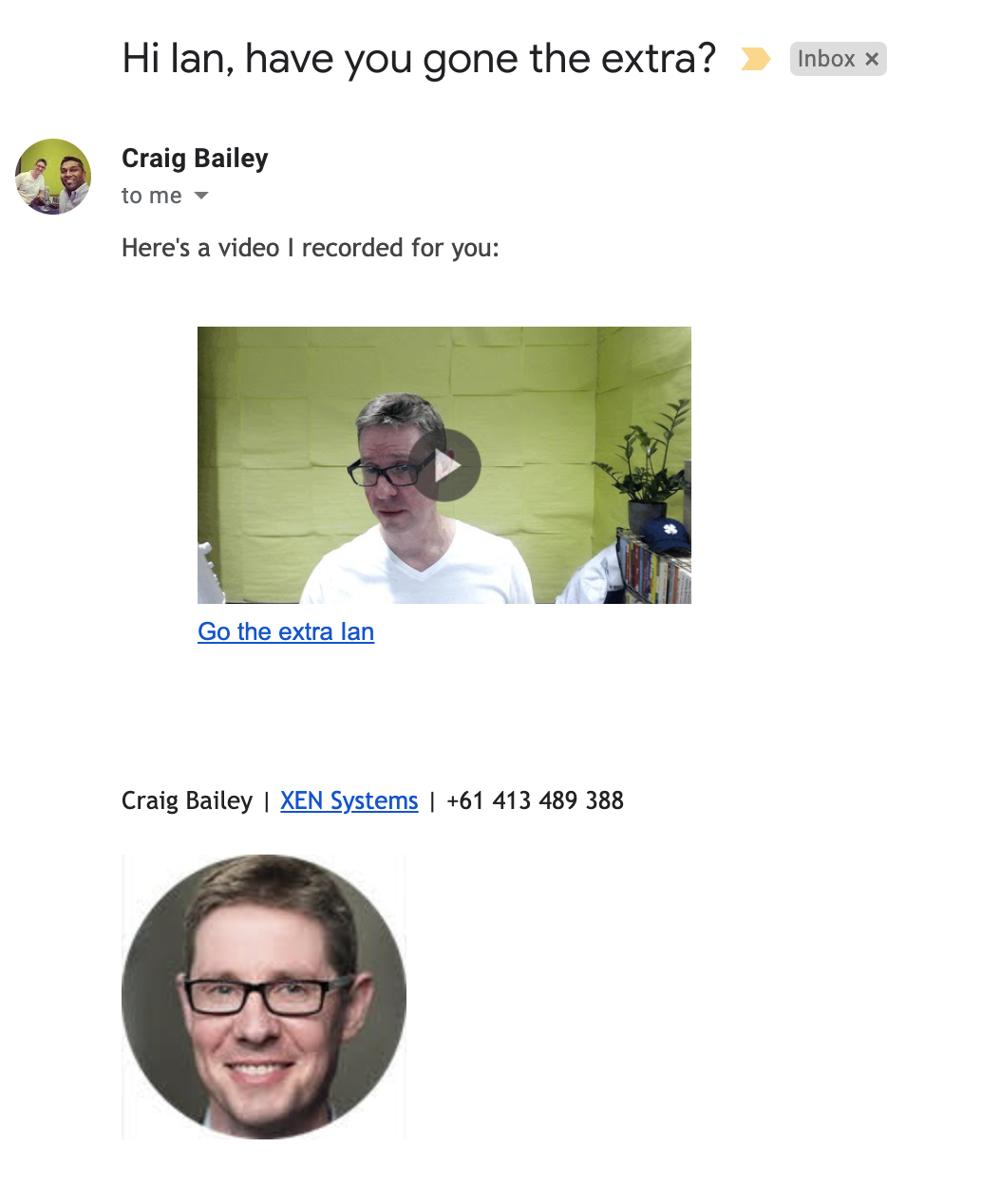
This KB article on adding videos to 1-to-1 emails has further details.
Further to our shot above about sequences, a useful feature of the Email sending is that HubSpot will automatically choose the best time to send:
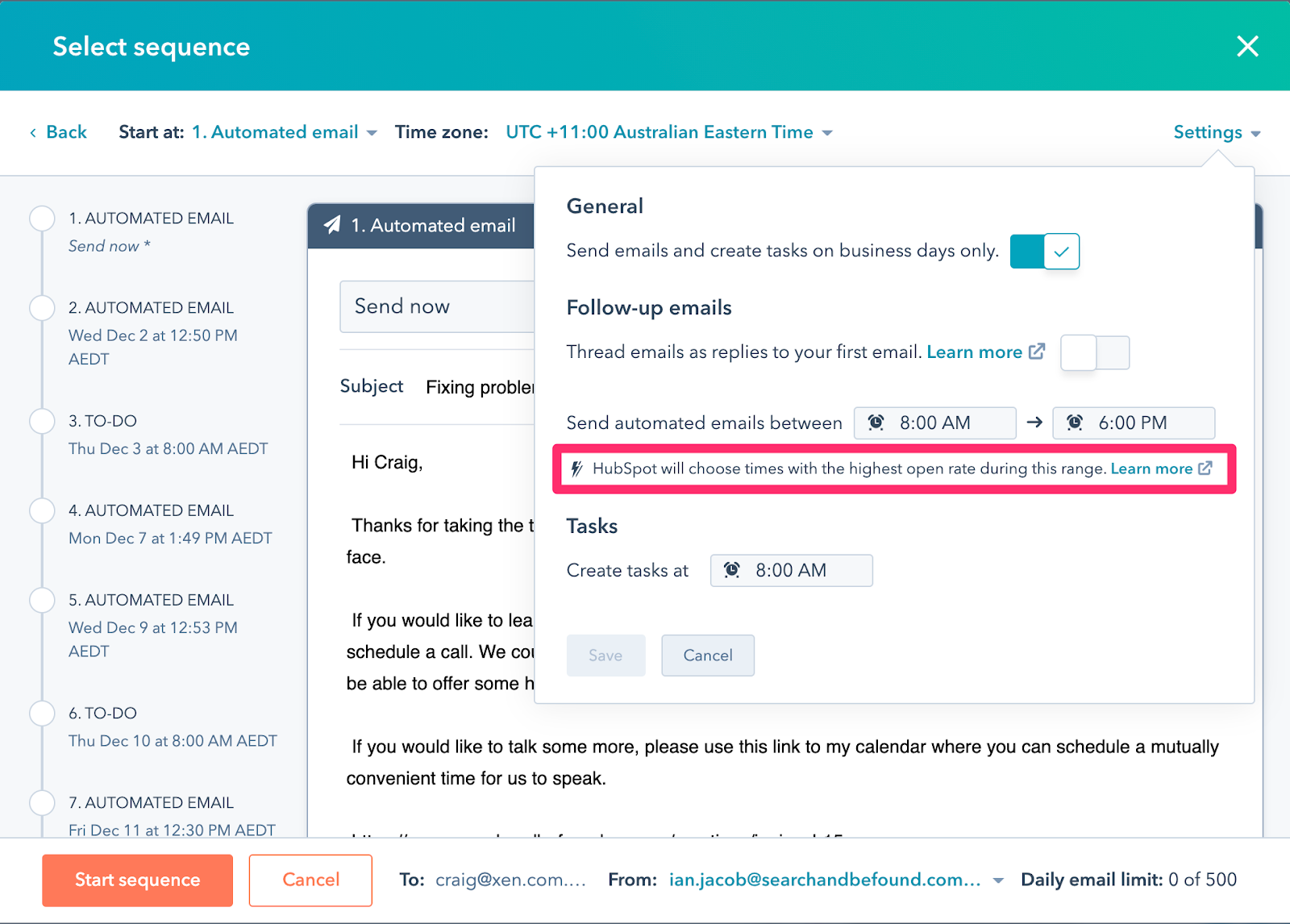
HubSpot will use machine learning data to determine the best time to send the email within the specified time range. For example, HubSpot will review when previous emails were opened and which timezone was selected when enrolling the contact in the sequence to determine the best time to send.
Here is how HubSpot works out the best time to send email.
(Note: not to be confused with scheduling emails based on recipient times zones in Marketing emails.)
e-signatures are used within quotes! Just in case you cannot readily find it.
HubSpot’s e-sign feature is powered by HelloSign.
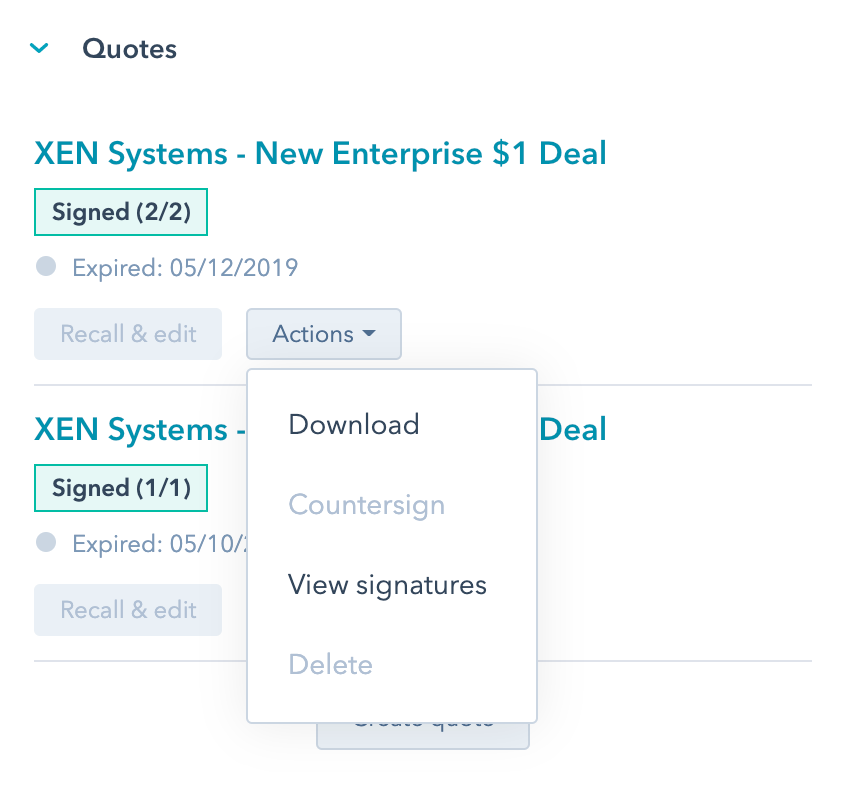
This KB article on HubSpot eSignatures has further details.
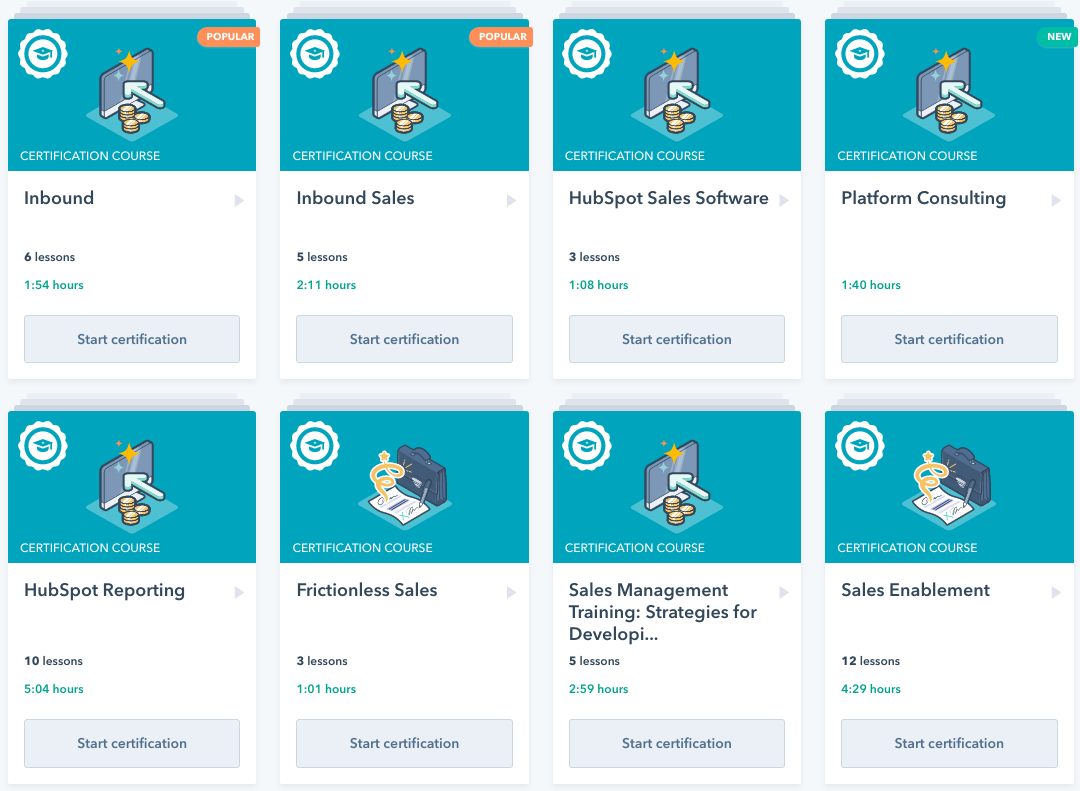
The Inbound Sales certification is a good one to start with.
"It's not what you sell, it's how you sell it."
Connect with HubShots here:
Connect with Ian Jacob on LinkedIn and Craig Bailey on LinkedIn
HubShots, the podcast for marketing managers and sales professionals who use HubSpot, hosted by Ian Jacob from Search & Be Found and Craig Bailey from XEN Systems.
HubShots is produced by Christopher Mottram from Podcastily.
Please share this with colleagues - it helps us improve and reach more marketers.
.png?width=1200&name=HubShots%20-%201200x800%20(1).png)
- Hi, everyone. Welcome to HubShots episode 229, how to improve your sales results using HubSpot Sales Professional. In this episode, we dive into deals stage task, lead rotation automation, sales analytics, recall customization, custom reporting sequences, one-on-one video creation, and smart send times. You're listening to Asia Pacific's number one, HubSpot focus podcast, where we discuss HubSpot tips, tricks and strategies for growing your sales, service and marketing results. My name is Ian Jacob from Search & Be Found and with me is Craig Bailey from XEN Systems. How are you, Craig?
- Looks so good. And look that list that you just read out. If you're a sales geek you're having a nerdgasm right there. But if you're someone else you've probably gone to sleep with some of those labels. But really it is exciting stuff. And what we chatted about in last episode was how to basically grow your business with Sales Hub marketing hub professional. This week, we're chatting about SalesPro hub. What am I saying?
- Sales Professional.
- Sales Professional. So we're focusing on sales activities and there's a bunch of them. And the key thing that really comes up all the time is automation, isn't it, Ian? And we chatted a lot about that in marketing. But in sales, there's a whole bunch of tasks and activities that you can automate as well.
- And listeners, if you are in marketing and you're listening to this and you go, "This does not apply to me." I would have to say that that's totally untrue. This really does apply to you. If you want to work with sales well, you need to understand all of this and help them implement it because they can't implement all of this. And that's where the magic happens, doesn't it, Craig?
- It sure does.
- So let's talk about deal stage task and lead rotation automation. This is some of the key things that we have in Sales Professional. And really, when we talk about this, we're talking about workflows in the system and how this can help with sales. So we're gonna go through some of the ones we've covered in previous episodes. And in episode 164, we covered HubSpot workflows useful to sales. So there's some great ones in there, In 172, we covered sales workflows specifically. In episode 190, we covered quote workflows. So have a look at those episodes if you want more detailed information. Now, Craig, if you have SalesPro and what are the first workflows should people think about putting in place?
- Yeah, that's right. I guess this is our advice to people when we first start working with them with Sales Professional, just in terms of it has online workflows and some of the quick things that we can get in place. So setting lead source properties, I think, is one that you use. And what I'm gonna do is we'll chat about them. But I know you've got a lot more experience on the sales side than me, Ian. I tend to focus a lot more on marketing. You'll need to do a lot more of the CRM and sales. So you've got a lot more real world experience with how you use these. Talk us through some of that.
- So let's talk about the first one where we talk about setting lead source properties. And we do this for people that potentially have people doing a walk-in. So example, I'll tell you about is builders. They have people visiting display homes, talking to sales staff in display houses. And so we track this source individually and the sales person fills this out. So what we you do is in the system we set this using a calculator lead source. So we understand that if they've converted online then we set that to whatever the online value is. But if they walked in then we have specific values that can be set based on what the sales person has given. Now, if we have a combination of the two, then we see what happens or when it particularly happened but we keep a track of both of them. So we understand that there's been an online and offline component to that transaction.
- So there's things like setting lead sources. What about notifications? There's a whole bunch of automations we can do to streamline sales processes there, can't we?
- Now our most underutilized one is the SMS feature within HubSpot. And the first thing here is you need to set it up in your profile preferences. Once you've done that, you can set that in a workflow to notify the sales person or the contact owner, if someone's actually inquired. So while you're on the road, it's a great way to personalize a text to say, "Hey you need to call this person." And give them an easy way and a quick way to get to them without missing a contact.
- So the only thing I'll say or actually query your thoughts on 'cause we've set this up as well, but it comes from a US number. So it can often be a little disconcerting. It's a 1-800 number or something like that that they get the text message from. And also it changes, I've noticed.
- It does.
- So you get the notifications not from a common not from a consistent number. So that's the only downside. But it's very timely. I know as soon as it happens, very immediate, so well-worth implementing.
- The next one, Craig is notifying sales teams of any deals that haven't been worked. And this is a really good one to make sure people aren't missing stuff and you can set what timeframe you want this to be, but it's always good. Especially when people are juggling multiple deals across different customers, a great way to keep it in front of people and create tasks. The final one is adding tasks to sales team. And that's one that we utilize quite often. And this could be because somebody, so I'll give you a real life example. Somebody has a deal that hasn't closed and they visit the website and then we create a task to call them.
- Nice. That's really good. So that's basically combining not only sales process, but user behavior. I love it.
- Correct. And that works really well and is a really good touch point for people as they talk to new potential customer.
- I think this is part of the power of automation. People often think of automation as just a simple one-off task or a nurture piece. We'll be talking about sequences later in the show but actually that last example you've given is a really good combination of not only process, but user behavior. And it shows you the capability or the breadth of capability of HubSpot. It's not a simplistic tool. It actually encompasses a whole number of touch points.
- And I'll give you another bonus, Craig. Another one that we've created is creating a call list for sales if someone has previously had a dealing assistance so they're a customer, and they don't have an existing deal but they've been on the website to follow up with a call a day later. That's another one we've used.
- God.
- on to shot three, Craig in sales analytics; reporting that allows you to drill down into emails, calls, meetings, tasks and notes that sales reps are logging against prospects.
- So a bit of a double-edged sword here, good and bad. And we'll chat through why it can be bad. But the first point that I wanna make I think I wanna just highlight that HubSpot has really improved a lot of their sales reports over the last year or so. They were weak in the reporting side and I know not so much from an individual side but from a sales manager's perspective wanting to report across a team what was going on. So that has improved a lot. And the sales analytics dashboard is a good one. If you've got SalesPro, you'll know that there's many dashboards. But then this new one, the sales analytics it gives you a number of different drill down points. We've got one in the show notes, which is a screenshot of looking at the types of activities, could be emails, can be tasks being created and then drilling down by person. Now, I thought it would be interesting to highlight why this can be not as ideal as you'd expect. Here's the problem. If you have sales reps that also do account management those activities are gonna combine both. So really, if you've got a sales team that are only doing sales activities, it's great for drilling into that, simply. But if they're across multiple, I guess, teams it can, which is often the case in smaller companies, got someone that's not only a hunter, but also a nurturer and then also account management, that can often get confusing. So later on in the show, we're actually gonna look at the custom report builder and how you can actually drill them into that with a bit more specificity.
- And Craig, I think one thing I like about the new sales analytics tools how they've split it up into coach, rep and teams, forecast and pipeline and sales outcomes. So it's been really nice working with different people just to look at when we're talking to the team managers is to go through the coach rep and teams, different reports that are in there when we're talking about forecast and pipelines, again, talking to management about what's coming up. And I know there is a new forecasting tool within there as well. So that's really good. And then understanding the sales outcomes has been another really good one to understand. One of the things is deal velocity and deal revenue by source, which is really interesting. And there's also deal lost reason. Now under that, what I would encourage you to do is that is a custom field in HubSpot. And I would encourage you, especially if you understand why you're losing deals to not keep it a free for all field, but to actually give a selection and a dropdown of why you might be losing deals, just so it's easy to report on and easy to group them by and then understand whether there can be improvements made.
- Yeah, that's a pro tip right there. And we've discussed that on previous episodes, the pros and cons of having a free text field that everyone just pollutes with all kinds of different inconsistency. But yeah, the drop-down, selecting from a list of closed lost reasons is very helpful. And it's at this point, the reporting is where it actually plays out.
- on to our shot four which is a record customization. And what's interesting about this, Craig, is just personalizing the HubSpot contact and company records and even deal records so it suits the team. And that's what I love about it. And as you move up in tiers, that you can even customize based on certain criteria where those record customizations show. So why would we do this?
- Firstly, just a bit of a comment. We're surprised at how many times we log into a new client's portal. We look at how they've laid out contacts or deals and fields, and it's just the standard layout. And they're forever fighting, scrolling up and down, looking for where's this field. And we show them, "You realize you can change the layout. "And it's actually just saves to you. "And you can set the order and all of that." "Oh, that's great." And so I think it's one of these things we've mentioned it as a pro tip. And by the way, you don't actually need Professional for some of these settings, but it's really when you get to Professional, that people are using it with a bit more complexity. They've probably gone to the trouble of creating custom fields as a whole range of other things. So this record customization is very powerful and it's very efficient. And the other thing it does is it can also hide fields that can be problematic. I'll give you a common one, mobile number. So how many times have you had a contact record it's got about three or four different fields or properties for mobile number because there's been different forms and things like that. Well, just by setting or customizing the layout, you just define it to include the one mobile phone record that is the main one that should be used. And then that actually, it just helps avoid errors, helps avoid people putting in if they type in stuff, putting in the wrong place. So record customization, and this is a big tip for people, once you've got into the SalesPro to be setting it up correctly, to make it work for your team.
- So as we've discussed, one of the key things is you can set it on a company-wide level and then a user can override that in their own settings as to what they wanna see, isn't it?
- Yeah, it is. And also it's even when creating new contacts or creating new deals, we have to have this client say, "Do we have to have this field when we're entering a deal?" I'm like, "No, you don't." "And what about when a new contact do I have to have this?" "No, you can actually customize all of that." So listeners, if this is news to you and probably joyful news your ears, you go and find it. It's in settings. We've got some screenshots there, but very easy to do.
- And a bonus to this is you can also set up fields that must be filled out. So if there's a particular property that needs to be collected when a contact or a company or a deal is created, you can actually do that, enforce that rule.
- You can actually even do it when you were talking before about that deal lost or won reason. I think you can make some of those actually mandatory as well. When it's marked as closed, you can actually force them to put in and it can be that field that requires the dropdown.
- Now listeners, on to shot five which has to do with custom reporting. And this is where you can create custom reports in your sales activities and use the data to make informed decisions.
- This is a follow on and a good example following on from an earlier point where we were talking about just the general sales analytics report not being as customizable as we'd like. The custom report builder gives you a lot more power. It still is in beta. And I'll say, Ian, and as you know, we were fighting with this earlier and I've actually sent off a note to HubSpot support about trying to drill down into it. So it was good at selecting, good at first visualizing, but then trying to drill down. I actually wanted to drill down on sales activities by person, by type, but yet filtering out if the contact that they were having an activity with was a customer. I just wanted prospects and opportunities so that we could filter it down just to actual sales rep activity. And then I wanted to create another one, which was just for customers because I actually wanted an upsell report, how much sales activity is going into upsells. The custom report builder is the way that you can analyze that.
- And on to shot six is sequences. And we've covered sequences a number of times in our shows and particularly in episode 213, when HubSpot rolled out a bunch of new features. And one thing to know that sequences are similar to workflows and there are a series of automated messages sent out to contacts or tasks or requests to connect on LinkedIn, et cetera. And understanding that these are one-on-one initiated and it's done and executed out of your email inbox not out of the marketing side of the system.
- That's right. People often ask us, what's the difference between sequences and workflows. Workflows, we tend to say is a mass send. You can be sending to thousands or tens of thousands of contacts going into that marketing automation sequence. Whereas on sales sequences, as you say they tend to be one-to-one, although you can batch enroll people in them. But because the message tends to be tailored, it'll walk you through one by one. You might be tailoring the email that goes out. One thing though to note is a bit of a feature that sequences have over workflows is that they will jump out of the sequence on two conditions. One, if someone replies and two, if they book a meeting. So that's something that is an advantage over workflows.
- And the third one, Craig, is that if they do say for example, call you back, you have to manually opt them out so they don't keep getting those, when they're in that, it's really clear on the contact record that you need to unenroll them from that sequence. So I'd encourage people to be active in doing that and not taking the call and forgetting, "This person called up."
- It doesn't prompt you at all, if you log a call against a contact that's enrolled in a sequences, does it give you any kind of prompt?
- I don't know. That's a good question, actually. I haven't tried.
- I'm gonna bet it does. It's the kind of thing that HubSpot would do. It would say prompt this person's in a sequence. Let's check that out.
- Actually, you enrolled me in a sequence just before we started this recording.
- I could check it out.
- So we could do that. But listeners, and I encourage people, even if you're in an organization and the person that answers the phone doesn't always use HubSpot. It's probably a good time to get them to use HubSpot and search within the system where the person exists and send the task for someone to call them back or the contacter to call them back if they're not around as opposed to emailing them. And look, it doesn't cost anything for someone else to use the system. So might as well have them use it and utilize the features within it. So we know that this person's in a sequence so they can actually do something about it especially if they've called back.
- So what's some common scenarios? I think when it comes to sequences, the one that we hear about a lot are those call outreach sequences. Just enroll some poor shmuck into a sequence to get followed up with annoying messages from me that are mildly tailored. We've all been on the recipient end of that. But what are some better? And they are effective, mind you. I know I bag them out just because I hate getting them myself. I can always tell when I'm in a sequence and I'm just like... Anyway, but what are some actually good scenarios that you use sequences for, Ian?
- Okay, so I'll give you two. One of our customers use this when they're sending gifts to people and then they start a sequence. The sequence actually starts with them assigning a task internally for someone to send them a gift. And then the following sequences are the followups via email and phone calls to make sure they got the gift, and in the end to convert them into a client. So that's one that's worked quite well.
- Can I just jump on that? Because I actually think that's good because the sequence follow-up, I think you're saying adds value. So the sequences that I do think work well are when... It's not the fact that it's a call outreach sequence that worries me. It's the fact that it's asking for something. Most sequences, "By the way, did you get my message "where I'm hounding you for something?" They're the ones I dislike. But when it's a follow up and says, by the way, here's another piece of... Here's an article you might like or here's something you might find interesting, or here's another piece of educational content to help you. I think that's a fantastic use for a sequence.
- And that's my second one, Craig. And this is generally done after people say, "Look, it's not the right time right now "but I'd still love to hear from you." And this is a good way with large chunks of time in between to actually keep someone in a sequence and make sure they're engaging with content. So they would often not require them, the goal would not for them to reply back but to keep them maybe in three monthly blocks, getting some sort of email that is of value. And then if they do reply or they do call then to initiate the conversation. But those are two ways to really use it well. On to shot seven is one-on-one video creation. And this Craig, is not native to HubSpot, let's say but this is an integration with NVIDIA and allows you to quickly record videos and insert them into emails that you send people. Now, why I think this is good, especially in the period that we've just been through and potentially, people were overwhelmed with what was going on. This is a really good way for people in sales to connect with other users in their own time. So one of our customers, their customers happen to be really busy because they were cleaning businesses and they were overwhelmed. So they were struggling to get through. And one of the things we did was encourage sales to record personalized messages, to send it to others which made an impact because people watch that in their own time. So it was when they were able to get to it. And two, because it was different, some people ended up passing on to other people in the business to say, "Hey, look what Craig sent me." And made its way around the business. So it was just a point of difference and a different way to connect with people. I think it's one thing, reading something. And I think when you see somebody and you are able to see their expression and see their genuineness when they're talking to you, that's unscripted makes all the difference. And the more you do this, the better you become.
- Look, I'm a convert to this now, In the show notes, we've got screenshots of me setting this up because listeners, I had not got this setup. You were laughing at me, Ian. I was like, "How do I set this up?" And you walked me through it. It's so easy. And so I've got some screenshots and then I recorded one and I sent one to you. I was quite impressed with it. I think the the real benefit of this is how it inserts the video with the thumbnail.
- With the play button, which is
- And the play button, yes. Now, I don't like the fact that when you get the email it takes you off to a web browser but that's not a VDR problem, that's an email client. Most of the email clients don't support video in an email yet. Although it's part of the send home, I'm sure it's gonna come at some point. But yeah, very easy to do. We've just got some screenshots that will walk you through how to do that. I'm actually gonna use that. I think it's really good. So here's the difference because it's easier than just, 'cause we use Loom. I think most people use Loom these days, very easy to record Loom and insert them. But this VDR one is just a few clicks less, really good. And you can just have a little library of them as well.
- And the best part is it's traceable, and that's you want. Now, Craig, I'm gonna talk about smart send times and this is shot eight. Further to our shot above about sequences, and this is a feature that's available in the emails sending that's in HubSpot, but also in sequences. So there are two places that this occurs, and you will see screenshots in the show where we talk about setting up a sequence on the settings pane, where you can tell HubSpot to let it choose the send time based on a certain time range, which is actually really good. So you will say, you need to send the emails between, say, 8:00 AM and 6:00 PM, but you select the time. So it works it out based on machine learning and what it understands about the user but when it should send it.
- I think this is really good. And this data just grows over time. So you can't expect it to be too prescient off the back. But once you've been building this dataset behind it, it'll get much smarter. But there's actually a whole article that HubSpot have on the machine learning that uses, how it's applied.
- And the second one is when you're sending an email. So now if you use Gmail there is a feature within Gmail or they've taken it out of Gmail about a year ago, but within HubSpot, this same function is available on the email send that you can utilize, but you have to be logged in and using HubSpot to send the email. So just be aware of that.
- And our final shot is e-signatures, they're part of Sales Hub Pro, and very easy to set up as well. I think underpinned by-
- HelloSign
- -HelloSign, available on quotes. So you can get people to basically sign your quotes while online makes it a lot more efficient.
- So listeners, just be aware that if you try looking for this in the system and go show me where the signatures are, you're not gonna find it. It is related to a quote. And as you go through creating a quote and selecting it, one of the parts of that is selecting who you would, A, would you like it to have an e-signature, and B, who you would like to have it signed. And you can have it countersigned and you can have multiple people that are part of the deal sign that actual quote which is really fantastic.
- How have you found that? Do you find many people use it? And do you find that many people sign it?
- Yes. For us, we use it all the time. Sometimes people hesitate inserting it and so I have to walk them through it. But I'd say 90% of the time people will sign it. We had one today where I sent it in, and it came back within about two hours, all signed and ready to go.
- That's really good. Admittedly, I haven't had hundreds of quotes go out, but certainly tens of quotes go out and I've put e-signature on. I think I've had hardly anyone sign. They'll reply by email to say yes, approved. And I wanna do it with e-signature but they just wanna do send an email to confirm. So if there's a mindset thing or an education piece, that's not yet-
- So in saying that, Craig, I think you're right. I have had exactly that same experience. And I think if you have gone through the process and you have set it up, for example, because there is a bit of setup to verify that you are who you say you are in the first instance. Once you've done that, or you're used to that process, I think it's like doing anything. But if you've never gone through the process of you're gonna get a verification, then you're gonna have to do this and then do that before you sign this thing, there can be some hesitation there.
- I just think I've actually had better response from the Stripe payment button.
- Yes, I agree.
- -included in quotes I've actually taken it off now 'cause I prefer them to pay another way. But I was including in quote and people were just paying. I was like, "Oh, okay." They weren't e-signing but they were paying.
- Correct. And that was my bonus tip today was you can do the e-signature and you can also add the ability to pay via Stripe. And that has been another game-changer for lots of people is to be able to collect their payment instantaneously via Stripe. They just make it so easy. Now I'll give you one caveat there. If you've got products in your quote that are recurring and one-off, you cannot add the Stripe payment to that because it can't handle that. But if it's all just a single one-off payment then it can be handled. Now listener, we do have our resource for the week which is HubSpot Academy has a lot of sales courses. So we've put a link in there and encourage you to take at least one, and a good one to start is with the inbound sales certification. And Craig, our quote of the week.
- We gave you the task of selecting a quote that was relevant and appropriate to the show. Ian, so what did we come up with?
- I've come up with one from Dermish, And it says, it's not what you sell. It's how you sell it. Now listeners, thank you for listening. We hope you found this useful. If you've got a sales team or you've got people in sales or your sales and marketing team, we encourage you to have a listen to this and go through this and see what things you can improve. Share with people that you know. We would love to be of assistance.
- If you've got a question and you need help, feel free to reach out and we can jump on a call with you, walk you through and get you up and running quickly.
- Well listeners, until next time. and until next time, Craig,
- Catch you later, Ian.
- Hey there, thanks for listening to this episode of HubShots. To get the latest show notes, HubSpot tips and resources, sign up at HubShots.com. You can also book time with us to help you grow better with HubSpot.
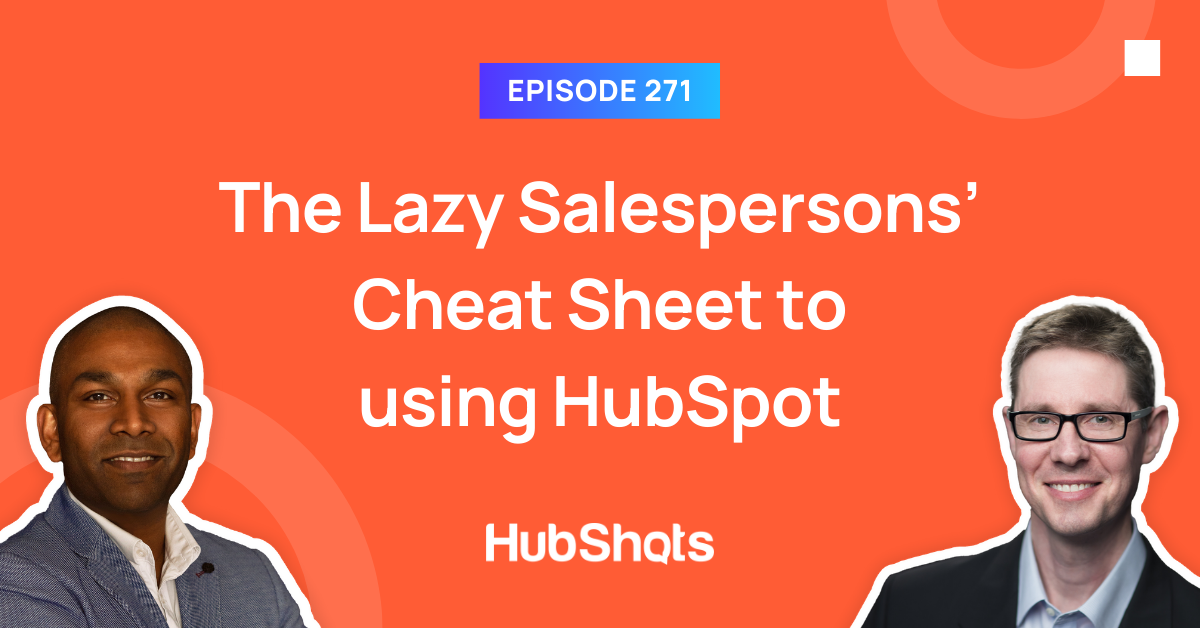
HubShots Episode 271: The Lazy Salespersons' Cheat Sheet to using HubSpot This edition we dive into: Are webinars dead? Tons of tips for sales...
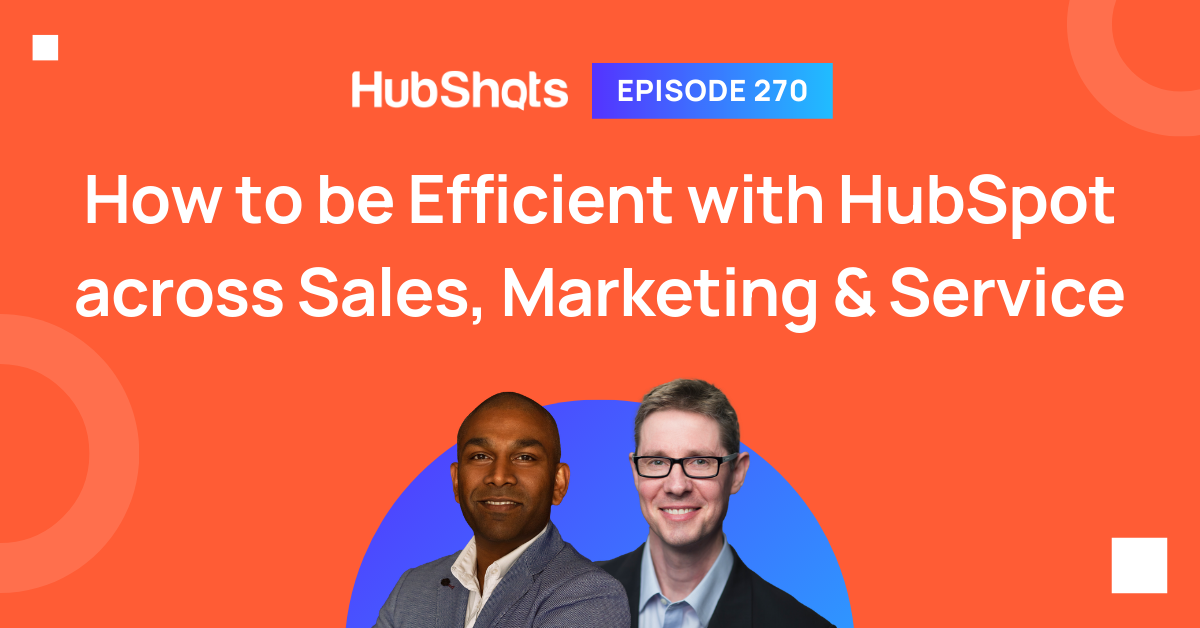
HubShots Episode 270: How to be Efficient with HubSpot across Sales, Marketing & Service This edition we dive into: Thoughts for 2022 Having...
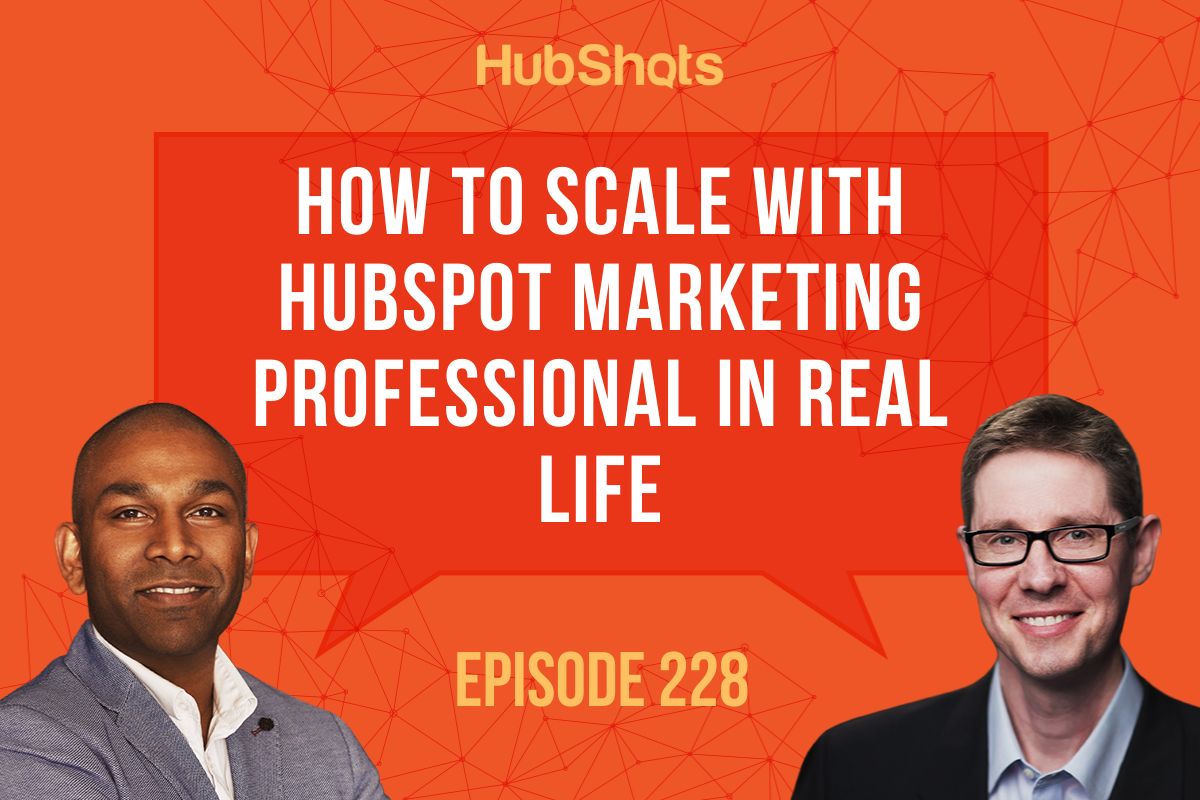
Welcome to HubShots Episode 228: How To Scale with HubSpot Marketing Professional In Real Life This edition we dive into: Automation/Workflows ...
.png)