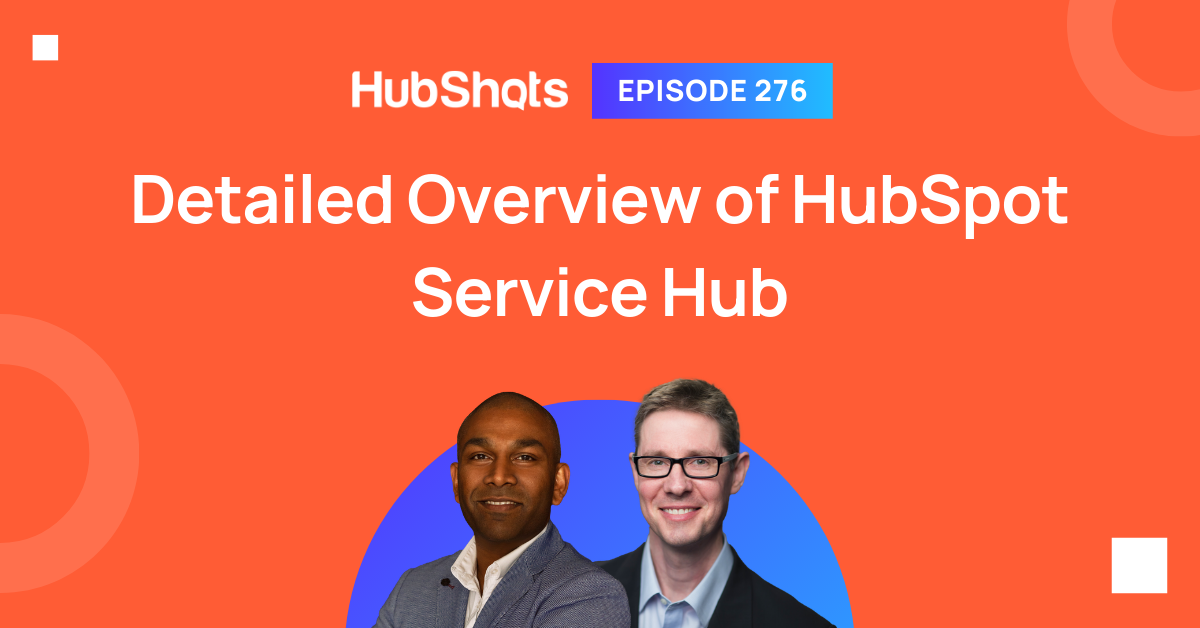Episode 265: Optimizing Customer Experience with HubSpot Service Hub
Welcome to HubShots Episode 265: Optimizing Customer Experience with HubSpot Service Hub This edition we dive into: Overcoming department silos ...
This edition we dive into:
You can listen to this episode of the show here on our YouTube channel.
You can watch the episode here or via the embed below:
(Note: we now have both audio only and full video versions of each episode available on YouTube)
Be an early subscriber to our YouTube channel.
We’re also available on Spotify if that’s easier for you.
Did a colleague forward this episode to you? Sign up here to get yours every Friday.
Please forward this on to your work colleagues.
Recorded: Wednesday 23 March 2022 | Published: Friday 25 March 2022
Note: in this show we are mainly focussed on features available in the Pro tier of Service Hub.
You’d think by now that quickly responding to prospect and client enquiries would be table stakes.
But a quick check on Twitter will likely surface one of your contacts complaining about how they’ve been on hold for 20 mins waiting for support on a simple query… this is the norm. Rapid response is still a rarity (apart from a few obvious exceptions eg Amazon)
The good news - you can still differentiate with rapid response.
And even better, the tools to help facilitate rapid response are increasingly easy to use (and affordable).
“90% of customers rate an "immediate" response as important or very important when they have a customer service question. 60% of customers define "immediate" as 10 minutes or less.”
‘Finally’ Service Hub is competitive with other tools :-)
I mention this because if you took a look at Service Hub a few years ago you might have been underwhelmed, particularly when comparing to other tools such as ZenDesk, FreshDesk and HelpScout that had been on the market for much longer.
If that’s your association with Service Hub then it may be worth taking another look. Whilst I think there’s still some areas that need further improvement (we cover this towards the end of the show), overall the product has come a long way in the last 2 years, and is now quite a mature, fully featured offering.
We’re going to go through this later in the show, but I thought it was worth mentioning right up front, because as we go through the different areas of the product, you’ll get a better sense of how things fit together.
Here’s our recommended order for getting started with Service Pro:
We discuss this checklist again later in the notes.
Here’s a few quick items of interest we noticed:
There’s six main areas of Service Hub:
Other key things to note:
We also did an episode recently on Optimizing Customer Experience with HubSpot Service Hub in Episode 265.
At the risk of oversimplifying, here’s a useful way to consider conversations versus tickets:
However, Tickets can also be much, much more. Tickets are often used for managing company processes (eg installations with customers, onboarding processes, internal team processes eg setting up billing, etc)
Both Conversations and Tickets can have workflows for automating processes, eg some common examples:
You can now add Views for filtering your Conversations inbox. This is available from the bottom left corner within Conversations:
Service Level Agreements (SLAs) is rolling out. It applies to Conversations that have an associated ticket.
As a user looking after conversations, you’ll be able to get instant feedback on whether you are responding in a timely manner.
This is currently in Beta and we haven’t had a chance to play with it yet - but it sounds promising. Essentially is allows you to purchase a phone number that is assigned to a user. The user will receive calls to that number on their mobile, and the call is logged in HubSpot.
This is new and again (full disclosure) I haven’t actually used it yet. It allows easy switching of a channel on the conversation eg if the conversation starts via a chat, but then changes to continue via email. This is easy to manage on the conversation itself and the full history is unaffected.
You can now add a simple Customer Satisfaction survey at the end of a chat flow experience. Ian has an example of this down in Shot 6.
HubSpot now provides a mini website that you can allow contacts to log into to view their ticket history.
Note: the contacts don’t need to be customers (despite the name) - they can be any lifecycle stage (eg they might be asking a pre-sales question.
The interface is pretty simple, but does the job. There is some basic styling options, and you can also link through to your Knowledge Base if you have one (more on that later).
Here’s what it looks like when you are logged in (I’ve set up some dummy tickets) for the example below. Notice that there’s still some little quirks (eg the Invalid Create Date):
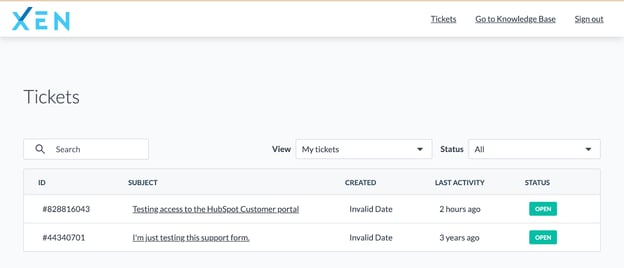
Clicking through to a ticket shows the full interaction history:
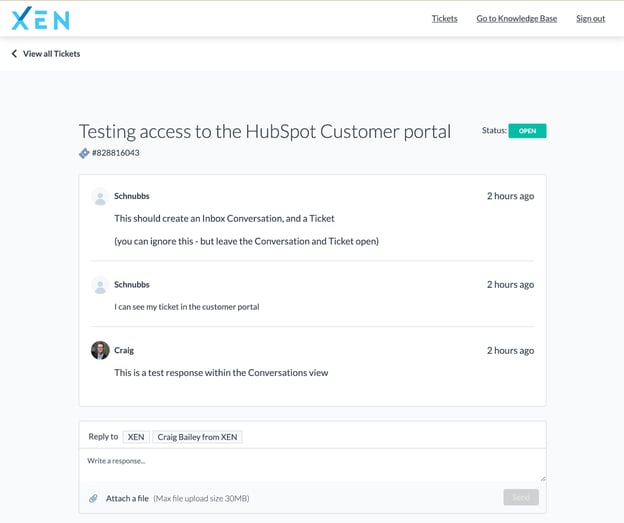
Back in episode 270 we discussed in detail the different types of surveys in HubSpot
Here’s a quick recap:
Here are the 2 best ones to start with.
If you want to see how custom surveys work then look at Episode 258.
If you go to https://www.hubshots.com you may see this:
You can now use it in a chat like this:
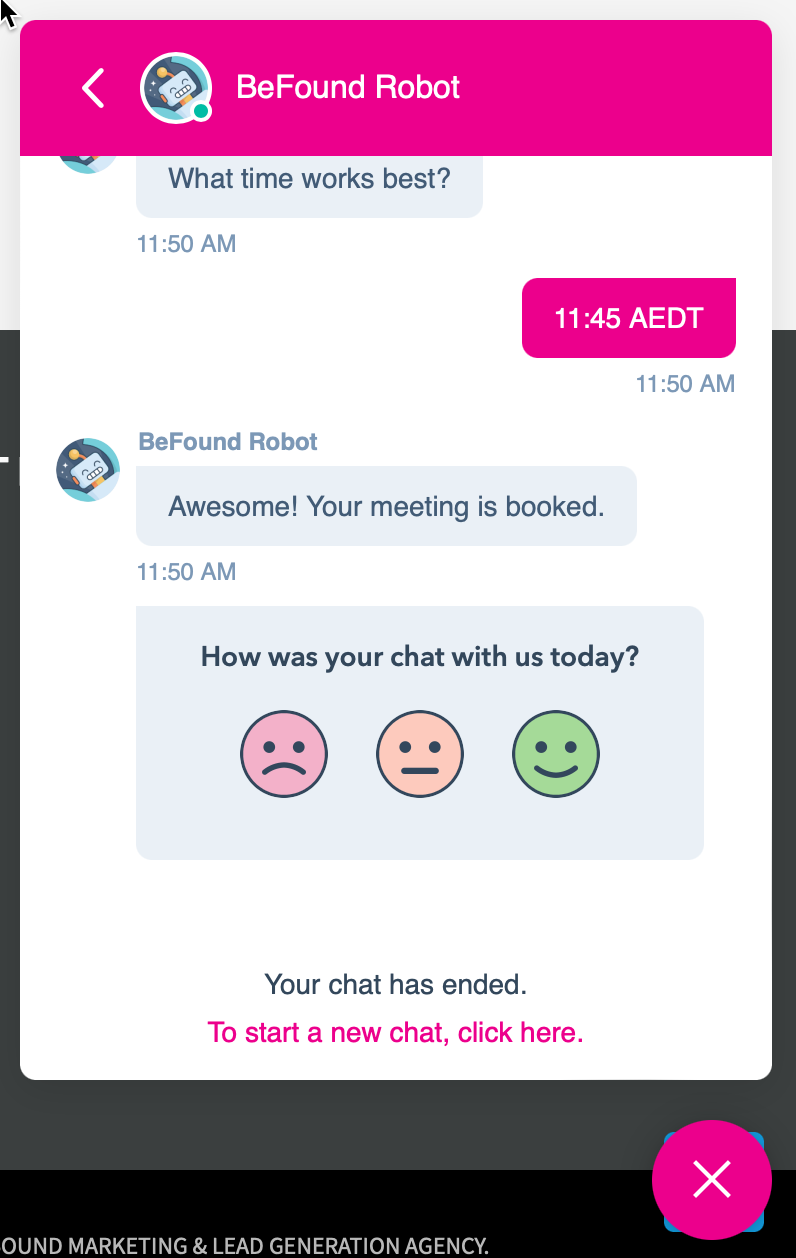
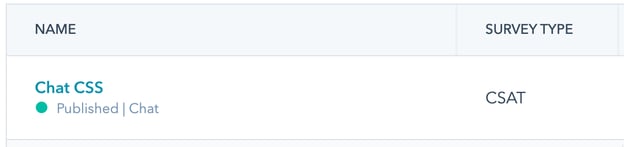
Here is the NPS survey:
The Knowledge Base functionality in HubSpot has been incrementally improving over the last few months. Back in Episode 265 we touched on how we use HubSpot’s Knowledge Base feature for one of our own sites: here’s our XEN Solar Knowledge Base, which includes articles covering sales, marketing and customer questions. We’re actively using some of these articles as destination URLs in remarketing campaigns.
Here’s a nice checklist that HubSpot provided for preparing your KB articles:
Knowledge Base Article Best Practices Checklist:
Best way to get started is to create a Service Dashboard from the prebuilt dashboards:
Get started with available reports as a basis to get going:
Analytics will help you dissect and understand what is going on as well you can save reports from here too:
As alluded to at the start, here’s our recommended order for getting started with Service Pro:
Hopefully this makes more sense now that we’ve covered the 6 main areas.
The free version of HubSpot includes Conversations - you should get this in place asap - it’s a no brainer.
This also allows you to create Tickets.
Here’s when this makes sense to action:
Pro is where most of the main areas start to unlock, including:
When your business gets to the point that you are starting to add processes as Ticket pipelines, it makes sense to add automation into the process. This is a big reason to upgrade to Pro (even if you aren’t using Knowledge Base and Surveys)
The jump to Enterprise isn’t as clear cut as the jump to Pro, and is mainly if you want additional features for:
This continues to be my biggest frustration with Service Hub. It seems as though the team that built the Knowledge Base functionality are quite different to the teams that build the CMS.
For years HubSpot CMS has allowed multiple domains to be used for blog and pages. At XEN we have a number of brands, and have been able to build out separate sites all on HubSpot (Eg XEN, XEN Solar, HubShots). But with Knowledge Base (and the linked Customer Portal) we can only have one (and we have Service Hub Enterprise).
This seems odd and out of step with the rest of the content management tools in the suite. Perhaps it’s coming - hopefully not as part of a business unit upgrade - but recent community threads have it marked as Not Planned even though it has had hundreds of up votes.
“ The best way to find yourself is to lose yourself in the service of others.”
Setting up Service Hub (for Admins)
A good primer for setting up Service Hub (eg how to setup the Knowledge Base settings)
Using Service Hub (for Users)
Training for users (eg what is a Knowledge Base, what it’s useful for, and tips for structuring your articles)
Connect with HubShots here:
Connect with Ian Jacob on LinkedIn and Craig Bailey on LinkedIn
HubShots, the podcast for marketing managers and sales professionals who use HubSpot, hosted by Ian Jacob from Search & Be Found and Craig Bailey from XEN Systems and XEN Solar.
HubShots is produced by Christopher Mottram from Podcastily.
Please share this with colleagues - it helps us improve and reach more marketers.
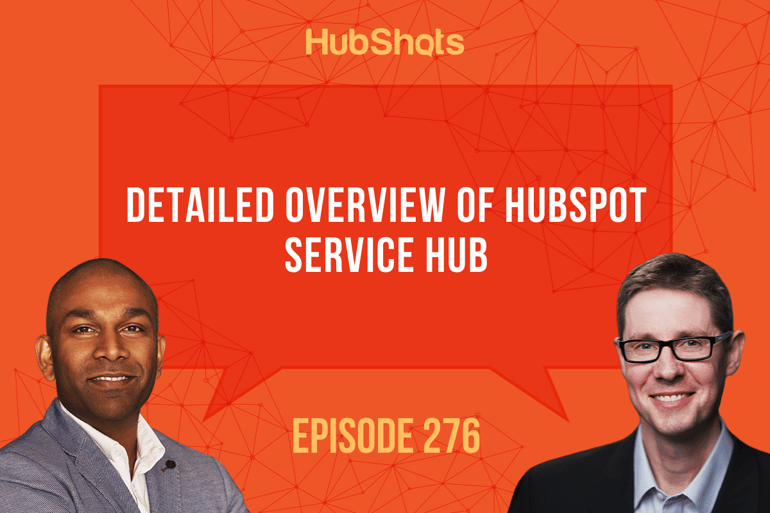

Welcome to HubShots Episode 265: Optimizing Customer Experience with HubSpot Service Hub This edition we dive into: Overcoming department silos ...
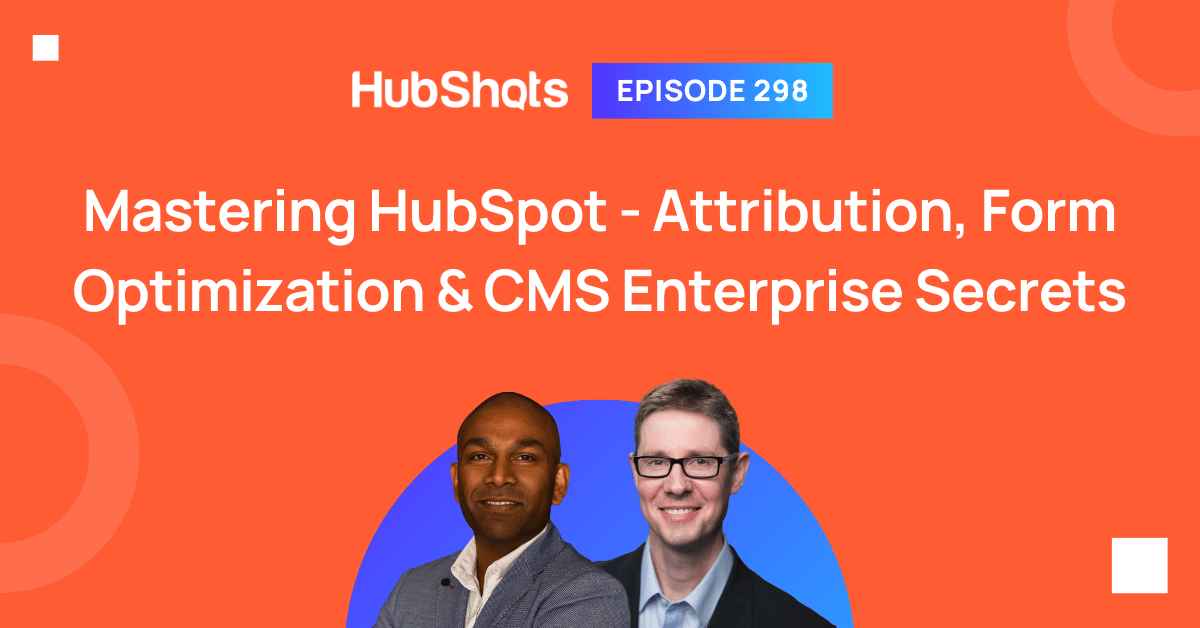
Welcome to HubShots Episode 298: Mastering HubSpot - Attribution, Form Optimization & CMS Enterprise Secrets This edition we dive into: Be...
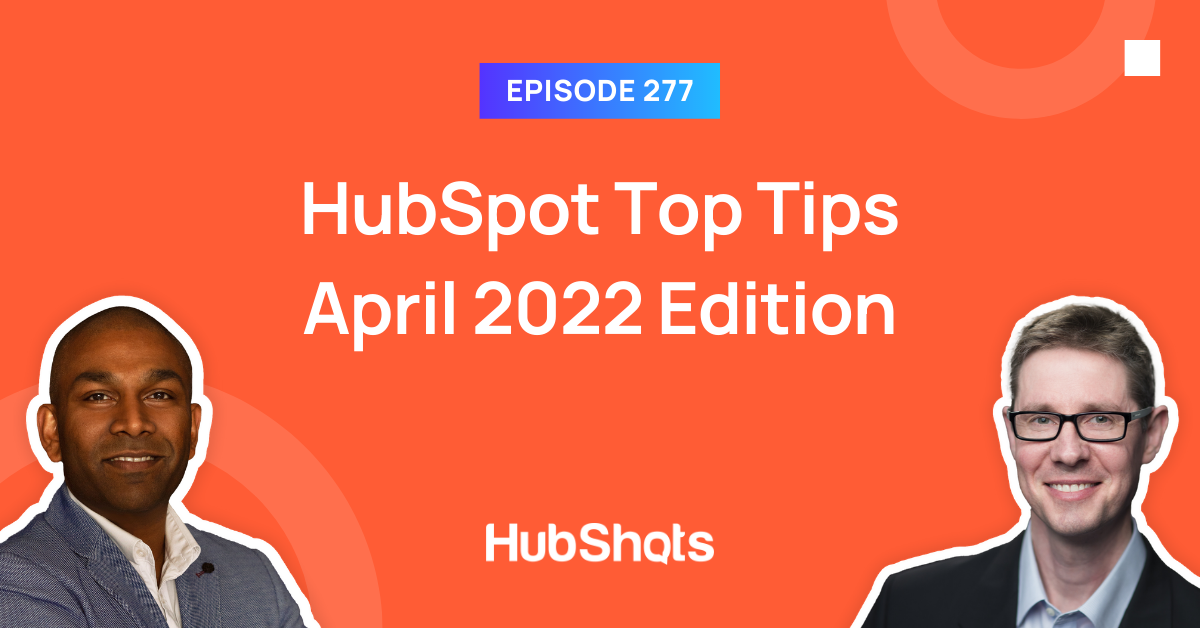
Welcome to HubShots Episode 277: HubSpot Top Tips April 2022 Edition This edition we dive into: Quick tips for improving your HubSpot efficiency...